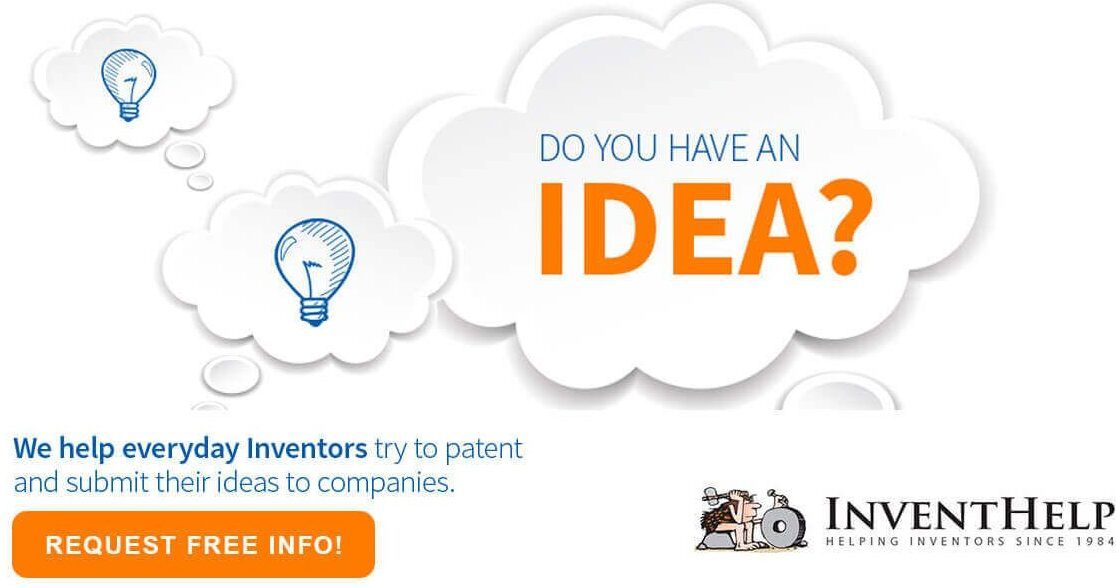Unclutter Your Mac: Tips for a Cleaner and More Organized System
As our reliance on Mac computers grows, maintaining an organized and clutter-free system becomes paramount. A cluttered Mac not only slows down performance but also hinders productivity. In this guide, we’ll explore effective strategies to declutter your Mac, from managing files to optimizing applications.
By implementing these tips, you’ll not only create a more efficient digital environment but also enjoy a smoother and more enjoyable computing experience.
Unclutter Your Mac: Tips for a Cleaner.
Table of Contents
1. Organize Your Files and Folders:
Begin by sorting through your files and organizing them into well-labeled folders. Remove any unnecessary files, duplicates, or outdated documents.
Utilize the Finder’s tagging and labeling features to categorize files for easy retrieval. This step not only clears space but also makes locating documents a breeze. Consider creating subfolders within main folders to further categorize and compartmentalize your files based on their relevance.
2.Optimize Applications:
Review your applications and uninstall those you no longer use. For the apps you keep, organize them in the Launchpad or the Applications folder. Take advantage of the “Stacks” feature on your desktop to automatically group similar files, creating a cleaner desktop space.
Additionally, ensure that the apps you use regularly are up to date to benefit from improved performance and security. Regularly review the applications you have installed and remove any that you no longer need, as this can help free up valuable disk space.
3.Manage Safari Browser Extensions and Clear Frequently Visited Sites:
If you use Safari as your browser, review and manage your extensions. Remove any unnecessary or outdated extensions that may be causing clutter or slowing down your browsing experience.
Keep only the ones that provide value and enhance your online activities. Additionally, learn how to clear frequently visited sites to streamline your browsing experience and remove clutter from your Safari start page. This step not only boosts browser performance but also contributes to a more focused and clutter-free browsing experience.
4.Clean Up Desktop and Dock:
A cluttered desktop and Dock can make it challenging to find what you need. Remove icons, files, and folders from your desktop, and consider using folders to organize shortcuts. On the Dock, remove apps you rarely use and rearrange the icons for easy access to your most frequently used applications.
Organize your desktop by grouping related files into folders and removing any files that are no longer needed. Consider using a desktop wallpaper that helps you maintain a clean and uncluttered look.
5.Utilize Cloud Storage:
Take advantage of cloud storage services to store files that you don’t need immediate access to. Services like iCloud, Google Drive, or Dropbox allow you to free up space on your Mac while still keeping your files accessible from any device with an internet connection. When using cloud storage, organize your files into folders just as you would on your local system to maintain a coherent structure.
6.Empty Trash and Manage Downloads:
Regularly empty your Trash to permanently delete files and free up space on your hard drive. Additionally, manage your Downloads folder by organizing files into appropriate folders or deleting files you no longer need. This prevents unnecessary clutter from accumulating over time. Create a habit of reviewing your Downloads folder at the end of each day or week to ensure that you only keep files that are still relevant.
7.Optimize System Performance:
Use the built-in “Storage Management” tool on your Mac to identify and delete large or unused files. You can also use the “Optimize Storage” feature to automatically remove TV shows and movies you’ve already watched. This keeps your storage space in check and improves overall system performance. Regularly perform system updates to ensure that your Mac benefits from the latest performance enhancements and security fixes.
8.Backup Your Data:
An important aspect of keeping your Mac organized and clutter-free is to regularly back up your data. Use Time Machine or other backup solutions to create automatic backups of your important files and documents. Regular backups not only protect your data from loss but also provide a sense of security, allowing you to confidently declutter and clean your Mac without the fear of losing valuable information.
Conclusion
A cluttered and disorganized Mac can impede your productivity, hinder system performance, and cause unnecessary stress. By adopting the tips outlined in this guide, you can take proactive steps to declutter your Mac and establish a more organized digital workspace.
From organizing files to optimizing applications and cleaning up system resources, each strategy contributes to a smoother and more efficient computing experience. Remember that regular maintenance and organization are key to keeping your Mac running at its best, ensuring you make the most of your valuable device.