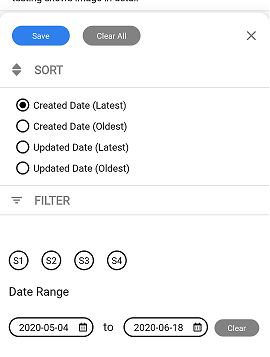Different Types of Layouts Available in Android
Different Types of Layouts Available in Android development offers a wide variety of layouts to structure and design user interfaces. Each layout type serves unique purposes and is suited for different kinds of apps and user experiences. Understanding when and how to use each layout is crucial for creating efficient, responsive, and visually appealing applications. Here’s a comprehensive guide to the different types of layouts available in Android and when to use each one.
What Are the Different Types of Layouts Available in Android, and When Would You Use Each One?
1. LinearLayout
Description
LinearLayout arranges its children in a single row or column. You can set the orientation to vertical or horizontal.
When to Use
- Simple arrangements: Use
LinearLayoutfor straightforward, linear arrangements of UI components. - Form inputs: Ideal for stacking input fields, buttons, and labels in a single line.
- Predictable behavior: When the layout’s size and position are predictable and straightforward.
Example :
<LinearLayout
android:layout_width="match_parent"
android:layout_height="wrap_content"
android:orientation="vertical">
<TextView
android:layout_width="wrap_content"
android:layout_height="wrap_content"
android:text="Name"/>
<EditText
android:layout_width="match_parent"
android:layout_height="wrap_content"/>
<Button
android:layout_width="wrap_content"
android:layout_height="wrap_content"
android:text="Submit"/>
</LinearLayout>
2. RelativeLayout
Description
RelativeLayout enables positioning of its children relative to each other or to the parent container, providing a more flexible layout design.
When to Use
- Complex UI elements: When you need a more dynamic layout where UI components are positioned relative to each other.
- Overlapping elements: Ideal for layouts where components need to overlap or be positioned in relation to each other.
Example:
<RelativeLayout
android:layout_width="match_parent"
android:layout_height="wrap_content">
<TextView
android:id="@+id/label"
android:layout_width="wrap_content"
android:layout_height="wrap_content"
android:text="Username"/>
<EditText
android:layout_width="match_parent"
android:layout_height="wrap_content"
android:layout_toEndOf="@id/label"/>
</RelativeLayout>
3. ConstraintLayout
Description
ConstraintLayout is a more advanced and flexible layout that allows you to create large and complex layouts with a flat view hierarchy.
When to Use
- Complex and dynamic UIs: Suitable for complex screen designs with many elements.
- Performance: Improves performance by reducing nested view hierarchies.
- Flexible constraints: When you need flexible and precise control over component positioning.
Example:
<ConstraintLayout
android:layout_width="match_parent"
android:layout_height="match_parent">
<TextView
android:id="@+id/title"
android:layout_width="wrap_content"
android:layout_height="wrap_content"
android:text="Hello World"
app:layout_constraintTop_toTopOf="parent"
app:layout_constraintStart_toStartOf="parent"/>
<Button
android:layout_width="wrap_content"
android:layout_height="wrap_content"
android:text="Button"
app:layout_constraintTop_toBottomOf="@id/title"
app:layout_constraintStart_toStartOf="parent"/>
</ConstraintLayout>
4. FrameLayout
Description
FrameLayout is designed to block out an area on the screen to display a single item. Child views are drawn in a stack, with the most recent child on top.
When to Use
- Overlay: When you need to stack views, such as for displaying a progress bar over another view.
- Single View: Suitable for a simple layout with one primary view.
Example:
<FrameLayout
android:layout_width="match_parent"
android:layout_height="match_parent">
<ImageView
android:layout_width="match_parent"
android:layout_height="match_parent"
android:src="@drawable/image"/>
<ProgressBar
android:layout_width="wrap_content"
android:layout_height="wrap_content"
android:layout_gravity="center"/>
</FrameLayout>
5. TableLayout
Description
TableLayout arranges its children into rows and columns, similar to an HTML table.
When to Use
- Tabular data: Ideal for displaying data in a grid-like format.
- Form layouts: Useful for creating forms with labeled fields.
Example
<TableLayout
android:layout_width="match_parent"
android:layout_height="wrap_content">
<TableRow>
<TextView
android:text="Name"/>
<EditText
android:layout_width="match_parent"
android:layout_height="wrap_content"/>
</TableRow>
<TableRow>
<TextView
android:text="Email"/>
<EditText
android:layout_width="match_parent"
android:layout_height="wrap_content"/>
</TableRow>
</TableLayout>
6. GridLayout
Description
GridLayout places its children in a rectangular grid, offering more flexibility than TableLayout.
When to Use
- Grid arrangements: Suitable for layouts that require a grid format.
- Complex grids: When you need a flexible grid layout with varying column spans and row spans.
Example
<GridLayout
android:layout_width="match_parent"
android:layout_height="match_parent"
android:columnCount="2">
<TextView
android:text="Name"
android:layout_columnSpan="1"/>
<EditText
android:layout_columnSpan="1"/>
<TextView
android:text="Email"
android:layout_columnSpan="1"/>
<EditText
android:layout_columnSpan="1"/>
</GridLayout>
Conclusion
Choosing the right layout is crucial for the performance and usability of your Android application. By understanding the strengths and appropriate use cases for each layout, you can design interfaces that are not only aesthetically pleasing but also highly functional and responsive. Whether you need a simple linear arrangement, a complex dynamic interface, or a tabular data display, Android provides a layout to meet your needs.
Connect On LinkedIn