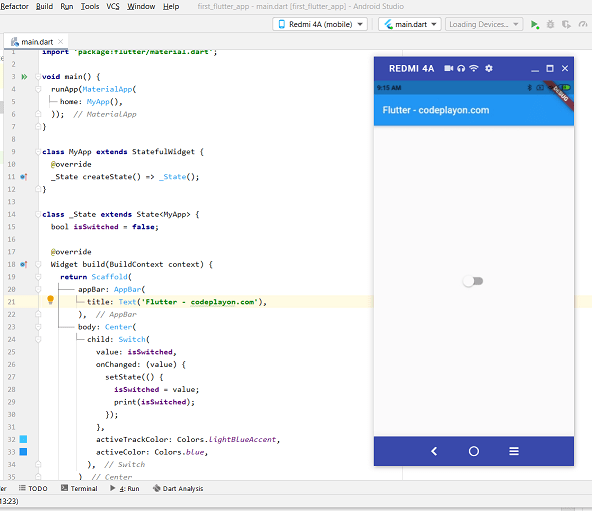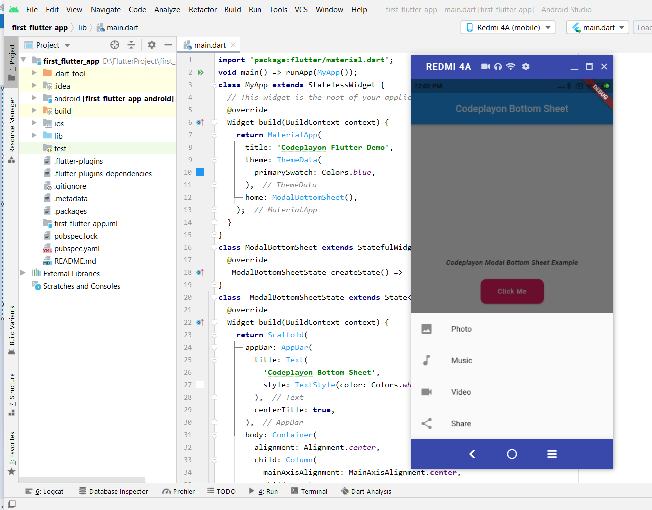Flutter TabBar example with TabBarView
Hi In this flutter tutorial we make flutter TabBar with TabBarView and some adding UI. When we use TabBar, we should use a TabController to handle the various aspects of a tab. In this flutter example, we use DefaultTabController, which makes it easy. You can also use a custom TabController, but that requires additional inputs. Let us stick to DefaultTabController for this example.
Futter TabBar with DefaultTabController
Let start to make it Create a basic Flutter Application in Android Studio or your favourite IDE and replace the main. dart file with the following code to make TabBar in your App.
import 'package:flutter/cupertino.dart';
import 'package:flutter/material.dart';
void main() => runApp(MyApp());
class MyApp extends StatelessWidget {
@override
Widget build(BuildContext context) {
return MaterialApp(
title: 'Flutter Demo',
theme: ThemeData(
primarySwatch: Colors.blue,
),
home: MyHomePage(),
);
}
}
class MyHomePage extends StatefulWidget {
@override
_MyHomePageState createState() => _MyHomePageState();
}
class _MyHomePageState extends State<MyHomePage> {
@override
Widget build(BuildContext context) {
return DefaultTabController(
length: 3,
child: Scaffold(
appBar: AppBar(
bottom: TabBar(
indicator: BoxDecoration(
borderRadius: BorderRadius.circular(50), // Creates border
color: Colors.blue.shade700), //Change background color from here
tabs: [
Tab(icon: Icon(Icons.flight)),
Tab(icon: Icon(Icons.directions_transit)),
Tab(icon: Icon(Icons.directions_car)),
],
),
title: Text('Tabs Demo - Codeplayon.com'),
),
body: TabBarView(
children: [
Icon(Icons.flight, size: 350),
Icon(Icons.directions_transit, size: 350),
Icon(Icons.directions_car, size: 350),
],
),
),
);
}
}
Run your flutter project and see the output in you want more advance on your skills in flutter learn more here;