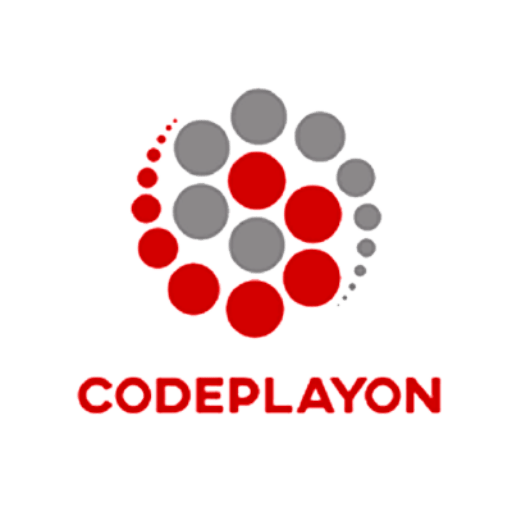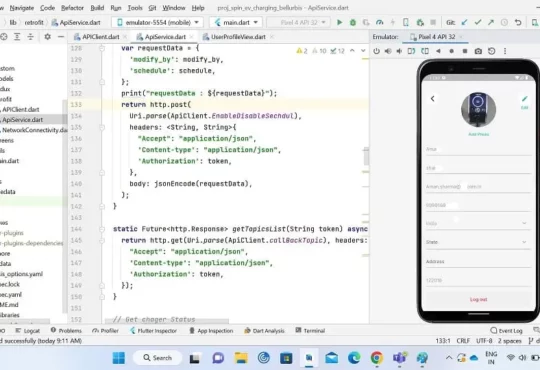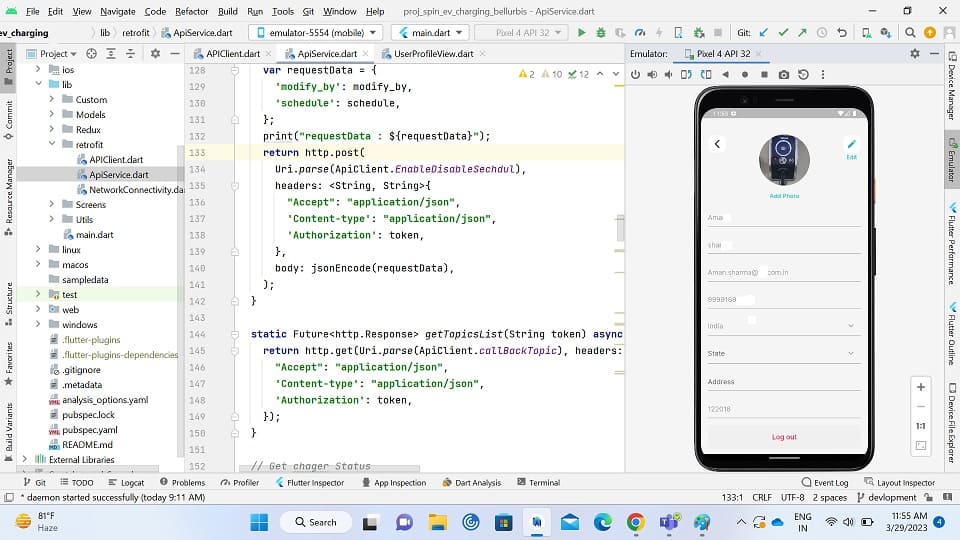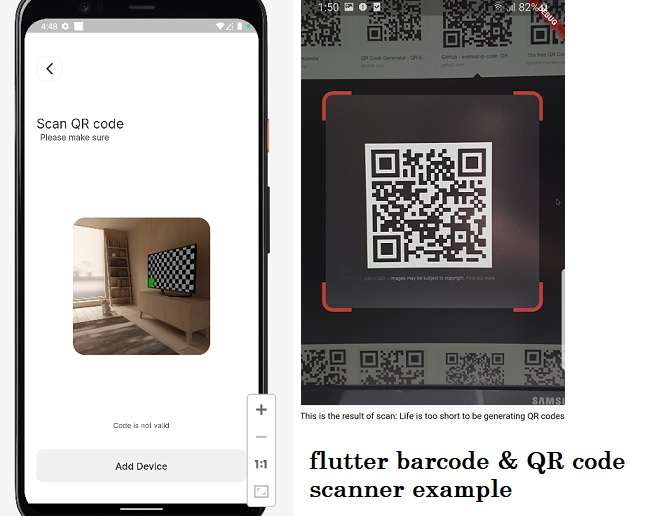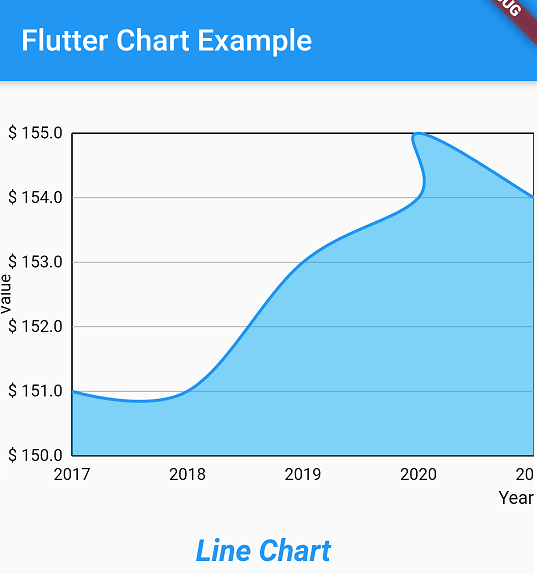
Hi, Flutter developer in this article we learn about the line chart. How to make Line Charts in Flutter. For if you are making a dashboard application for android and ioS where you can show data in a graph. Here is an example to learn how to make Line Charts in Flutter with static data in the graph.
Simple Line Chart Example.
So Let’s make a line graph with the fun we are here for learn share and explore new think. In this topic, we used a fl_chart library to show data on a line chart and making a static list of data to show that on the graph. So that if you have an existing project open it and if you have not created a flutter application and build it and follow the below simple steps.
How to make Line Charts in Flutter source code
Step:- 1 Add fl_chart library in your pubspec.yaml file.
dependencies:
flutter:
sdk: flutter
# The following adds the Cupertino Icons font to your application.
# Use with the CupertinoIcons class for iOS style icons.
cupertino_icons: ^1.0.2
fl_chart: ^0.35.0
add fl_chart and get pub dependency
Step:- 2 Follow these below codes for showing data online chart.
Hare, you can see full source code for making a chart field and showing data on line static data on a line chart.
import 'package:fl_chart/fl_chart.dart';
import 'package:flutter/material.dart';
void main() {
runApp(MyApp());
}
class MyApp extends StatelessWidget {
@override
Widget build(BuildContext context) {
return MaterialApp(
home: HomePage(),
);
}
}
class HomePage extends StatelessWidget {
@override
Widget build(BuildContext context) {
return Scaffold(
appBar: AppBar(
title: const Text('Flutter Chart Example'),
backgroundColor: Colors.green
),
body: Center(
child: Column(
mainAxisAlignment: MainAxisAlignment.center,
children: <Widget>[
LineCharts(),
Padding(
padding: const EdgeInsets.all(16.0),
child: Text(
"Line Chart",
style: TextStyle(
fontSize: 20,
color: Colors.purple,
fontWeight: FontWeight.w700,
fontStyle: FontStyle.italic
)
)
),
],
),
),
);
}
}
class LineCharts extends StatelessWidget {
@override
Widget build(BuildContext context) {
const cutOffYValue = 0.0;
const yearTextStyle =
TextStyle(fontSize: 12, color: Colors.black);
return SizedBox(
width: 360,
height: 250,
child: LineChart(
LineChartData(
lineTouchData: LineTouchData(enabled: false),
lineBarsData: [
LineChartBarData(
spots: [
FlSpot(0, 1),
FlSpot(1, 1),
FlSpot(2, 3),
FlSpot(3, 4),
FlSpot(3, 5),
FlSpot(4, 4)
],
isCurved: true,
barWidth: 2,
colors: [
Colors.black,
],
belowBarData: BarAreaData(
show: true,
colors: [Colors.lightBlue.withOpacity(0.5)],
cutOffY: cutOffYValue,
applyCutOffY: true,
),
aboveBarData: BarAreaData(
show: true,
colors: [Colors.lightGreen.withOpacity(0.5)],
cutOffY: cutOffYValue,
applyCutOffY: true,
),
dotData: FlDotData(
show: false,
),
),
],
minY: 0,
titlesData: FlTitlesData(
bottomTitles: SideTitles(
showTitles: true,
reservedSize: 5,
getTitles: (value) {
switch (value.toInt()) {
case 0:
return '2017';
case 1:
return '2018';
case 2:
return '2019';
case 3:
return '2020';
case 4:
return '2021';
default:
return '';
}
}),
leftTitles: SideTitles(
showTitles: true,
getTitles: (value) {
return '\$ ${value + 150}';
},
),
),
axisTitleData: FlAxisTitleData(
leftTitle: AxisTitle(showTitle: true, titleText: 'Value', margin: 10),
bottomTitle: AxisTitle(
showTitle: true,
margin: 10,
titleText: 'Year',
textStyle: yearTextStyle,
textAlign: TextAlign.right)),
gridData: FlGridData(
show: true,
checkToShowHorizontalLine: (double value) {
return value == 1 || value == 2 || value == 3 || value == 4;
},
),
),
),
);
}
}
after that run, your project and see the output if you are interested to learn more on flutter click here
Read More Tutorial