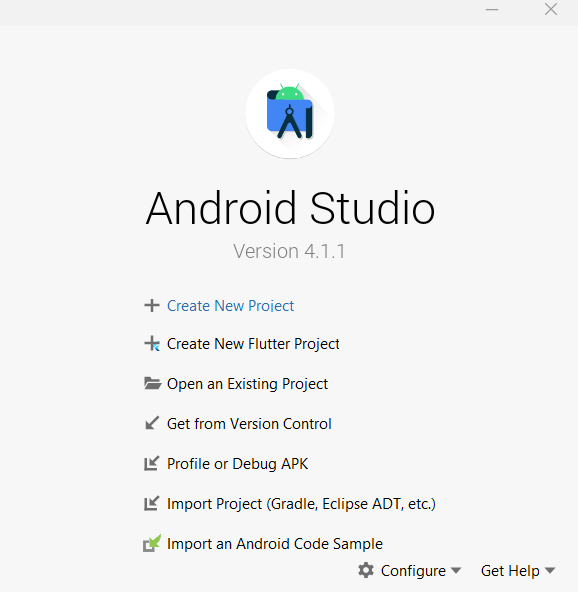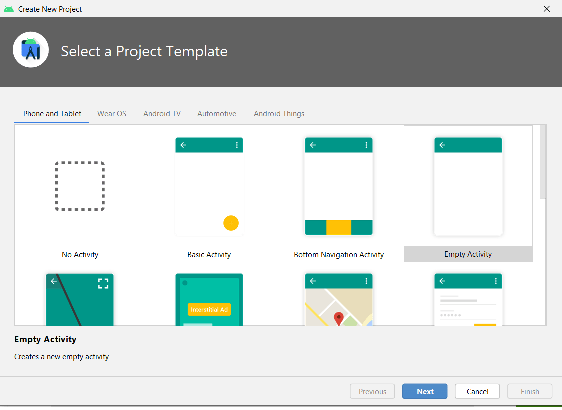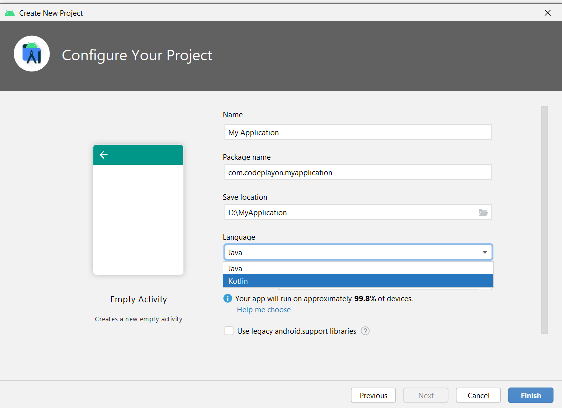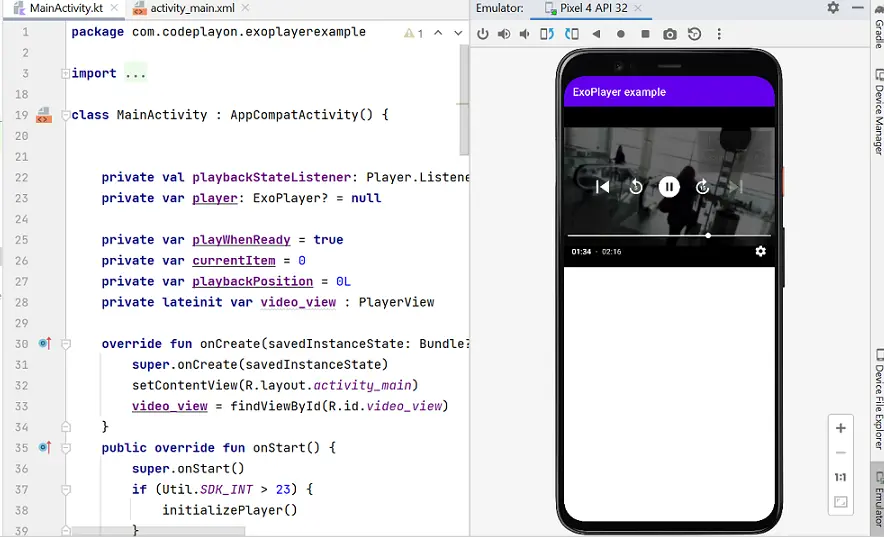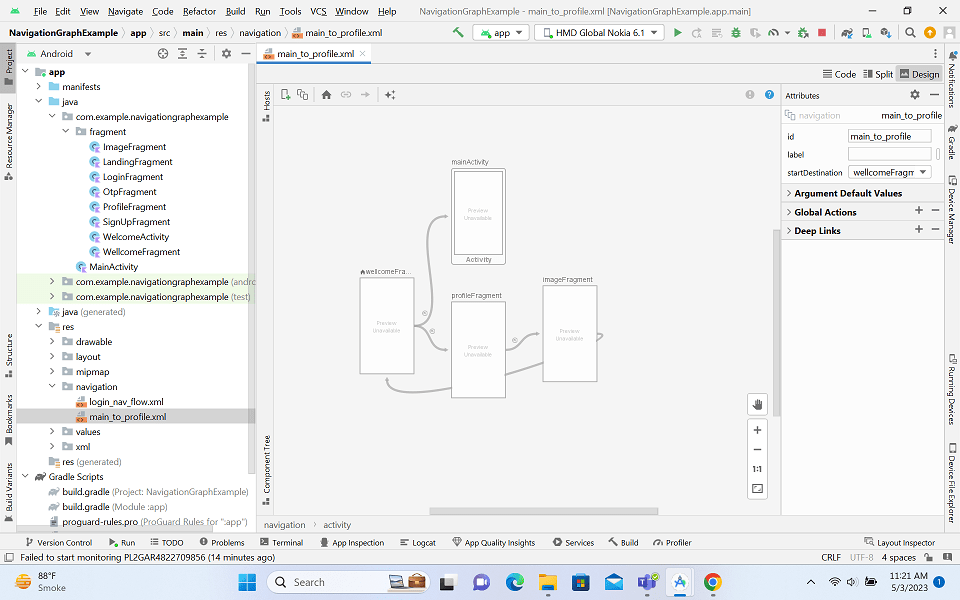Kotlin Android Application Example – Hello World
Hi developers In this Android Kotlin tutorial, we shall learn to create an Simple Android Application with Kotlin language support. When we create a new Android project Then Select an Kotlin language, the Activity file shall be created with Kotlin code.
Android Kotlin Application Example
For creating this Android example , we used Android Studio 4.1.0. At the time of writing this demo application, we have Android Studio 4.1.0 , You may download the latest version of Android Studio from [https://developer.android.com/studio/].Once you install Android Studio 4.x or higher, follow the below steps to build our first Kotlin Android Application.
Step 1: Start your Android Studio
From your programs, start Android Studio application and Click on Create a new Project. You will get a welcome screen as shown below.
Step 2: Then Select an Activity
Select and android activity in hare I am select an empty screen for these and click on “Next”.
then Enter your Application Name, Company Domain and check the option “Include Kotlin Support” and click on “Finish”.
Android Studio starts building your project information for “Android Kotlin Demo”. For the first build, it may take some time for download library and build files of project. if you find some missing then the show and you can install these otherwise is build successfully.
Once the installing are finished, Gradle sync is tried again, and this time it should be successful. The MainActivity in the java folder is a Kotlin file, we are using Kotlin language in our Android Application.
Step 3: Run
Run the application by connecting an Android Smart Phone to the computer in Debugging mode or with the help of emulator.