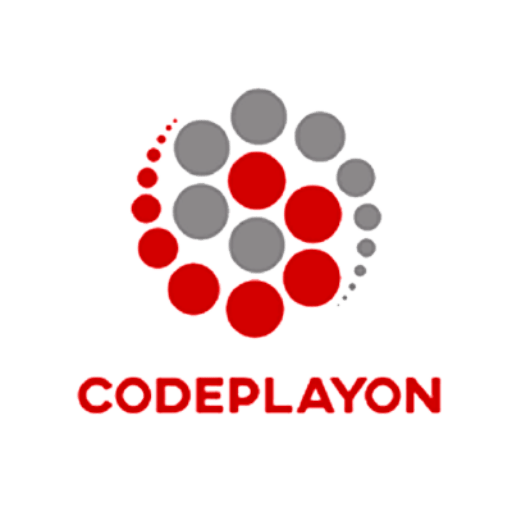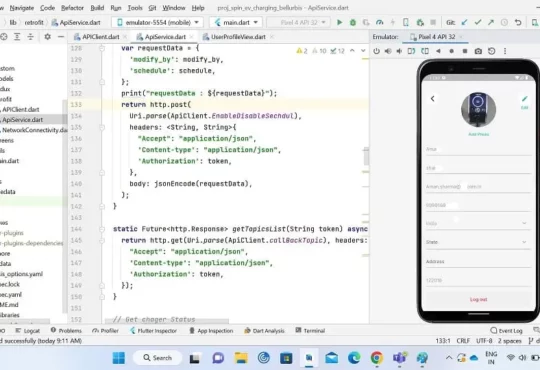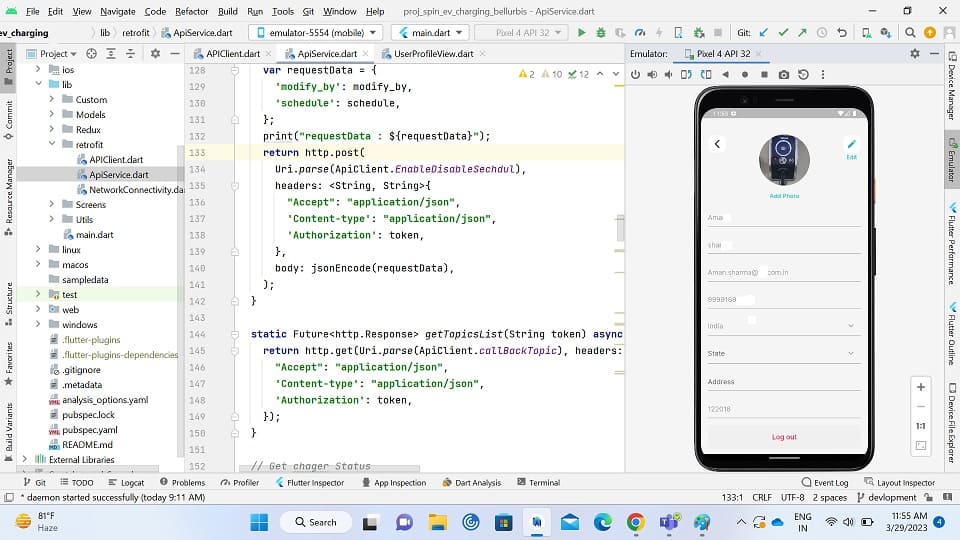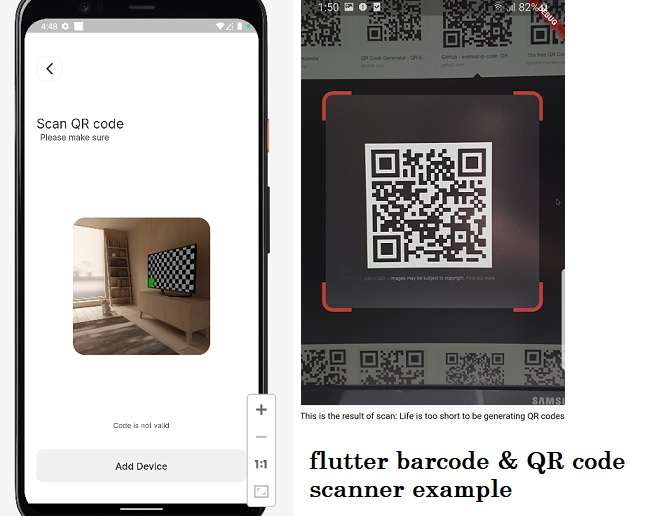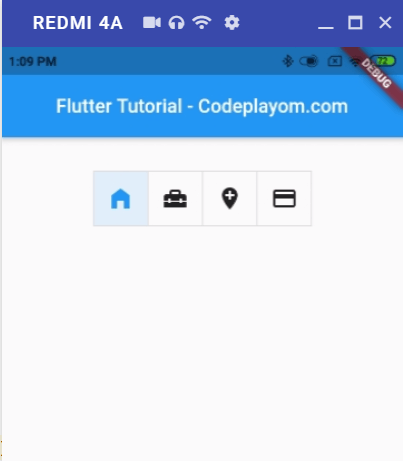
1.5kviews
Flutter ToggleButtons Example
In this Flutter tutorial, we learn how to use a ToggleButtons . Like if you want some button on you screen and when you click on button the highlight your selected button with different color.
Following is a simple for quick code snippet on how to use ToggleButtons widget. Following code you can used in your State class. and easy to make a Toggle button for your Android , and iOS App.
Example – Flutter ToggleButtons Widget
In this flutter example, we will use ToggleButtons widget with three icon widgets and make it to handle toggle of button click.
import 'package:flutter/material.dart';
void main() {
runApp(MyApp());
}
class MyApp extends StatefulWidget {
@override
_MyAppState createState() => _MyAppState();
}
class _MyAppState extends State<MyApp> {
List<bool> _selections = List.generate(4, (_) => false);
@override
Widget build(BuildContext context) {
return MaterialApp(
home: Scaffold(
appBar: AppBar(
title: Center(child: Text('Flutter Tutorial - Codeplayom.com')),
),
body: ListView(children: <Widget>[
Container(
alignment: Alignment.center,
margin: EdgeInsets.all(10),
padding: EdgeInsets.all(20),
child: ToggleButtons(
children: <Widget>[
Icon(Icons.home_filled),
Icon(Icons.home_repair_service),
Icon(Icons.add_location),
Icon(Icons.payment),
],
isSelected: _selections,
onPressed: (int index) {
setState(() {
_selections[index] = !_selections[index];
});
},
))
]),
));
}
}
Run your Application and see UI Happy Coding Learn More Flutter Tutorial