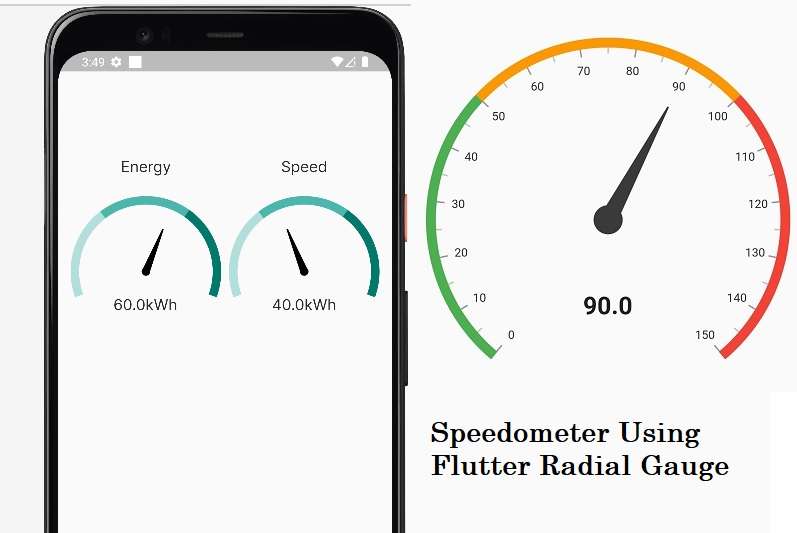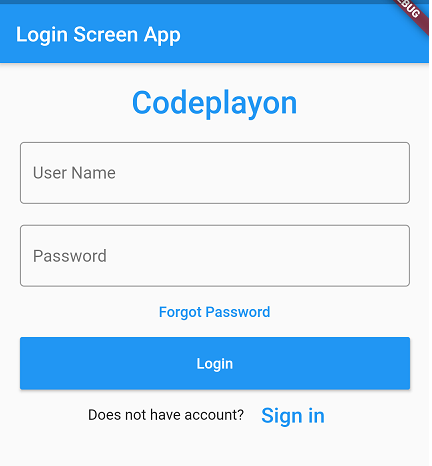Flutter How to create Table Example
Hi Every one in these Flutter tutorial we share how to used Table widget can be used to display items in a table layout. In these example we make a table widget and add icons and text in the table.
Flutter Table widget has properties like border, table Row, Padding , columnWidths, Icons ,textDirection, etc., that help us to enhance or modify the look of the table layout.
Flutter Table Example –:
In this Flutter Application example , we shall display some Icons, and Text in Row widgets in a table layout.
import 'package:flutter/material.dart';
void main() {
runApp(MyApp());
}
class MyApp extends StatefulWidget {
@override
_MyAppState createState() => _MyAppState();
}
class _MyAppState extends State<MyApp> {
double iconSize = 40;
@override
Widget build(BuildContext context) {
return MaterialApp(
home: Scaffold(
appBar: AppBar(
title: Text('Flutter Table - codeplayon.com'),
),
body: Center(
child: Column(children: <Widget>[
Container(
margin: EdgeInsets.all(20),
child: Table(
border: TableBorder.all(),
children: [
TableRow( children: [
Padding(
padding: const EdgeInsets.all(15.0),
child: Icon(Icons.cake, size: iconSize,),
),
Padding(
padding: const EdgeInsets.all(15.0),
child: Icon(Icons.voice_chat, size: iconSize,),
),
Padding(
padding: const EdgeInsets.all(15.0),
child: Icon(Icons.add_location, size: iconSize,),
),
]),
TableRow( children: [
Padding(
padding: const EdgeInsets.all(15.0),
child: Column(children:[
Icon(Icons.account_box, size: iconSize,),
Text('My Account')
]),
),
Padding(
padding: const EdgeInsets.all(15.0),
child: Column(children:[
Icon(Icons.settings, size: iconSize,),
Text('Settings')
]),
),
Padding(
padding: const EdgeInsets.all(15.0),
child: Column(children:[
Icon(Icons.lightbulb_outline, size: iconSize,),
Text('Ideas')
]),
),
]),
],
),
),
]))),
);
}
}
Run your flutter application and check your example Happy coding ReadMore Flutter Tutorial