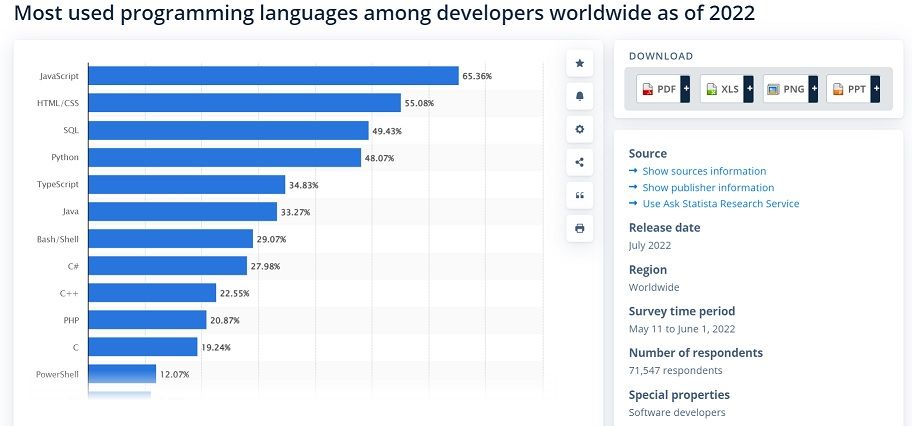How To Install Java on Mac
How To Install Java on Mac, Description: Java applications are found everywhere due to the general-purpose nature of the programming language. Learn the benefits of Java, and follow these steps to install Java on Mac OS.
Java is one of the popular coding languages with multiple uses. Currently, Java is used to develop e-commerce software, mobile games, and web development, and many Android applications and social media apps, such as Twitter and Spotify, are powered by Java. With frequent updates to the program to meet the ever-changing needs of developers, it is set to remain one of the top-tier coding languages.
Developers worldwide like working with Java due to the stress of recompiling it saves them. Java’s unique WORA (Write Once Run Anywhere) feature means that Java codes written on one platform can run on other platforms.
This article shows you the process of installing Java on your Mac device. Perhaps you also own Linux and want to see how to install Java on Linux in this post – itsfoss.com.
What is Java?
Table of Contents
Java is an easy-to-understand object-oriented coding language conceived by Sun Microsystems (now part of Oracle Corp) led by James Gosling and a team of researchers. Originally, Java was not intended for web programming. However, with the rapid growth of the Internet in the early 90s, the team focused on this innovation. In 1995, the first Java program was released for the internet.
The defining features outlined by the development team were platform neutrality, multithreading, easy-to-understand, object-oriented, portability, and security. Java has remained true to its features from the JDK Alpha and Beta released in 1995 to the current Java SE 18 version released in March 2022.
Java powers most devices in the world today. From SIM cards to supercomputers, Java has been ever-present. Java also powers client-side and server-side developments. Here are some real-world uses of Java:
- Embedded systems: Java’s portability makes it useful for embedded systems such as IOT and UI/UX.
- Mobile games: Top games created with Java include Minecraft, SimCity, and Asphalt 6: Adrenaline.
- E-banking software: Java’s reliability and increased security make it ideal for Fintech apps.
- Web apps: Java powers web-based apps like Gmail and Google Sheets through Java’s Servlets and JSP.
- Web servers: Adobe JRun, WebLogic, and Apache HTTP servers are some available Java web servers.
- Artificial intelligence: Java’s ability to work on several platforms with the same source code makes it perfect for AI technologies.
- Cloud-based computing: Java’s distributed nature enables the development of cloud infrastructure. An example is the Oracle Java cloud service.
- Software tools:
- Android apps: Most apps on Android were written with Java, previously the official language of Android. Examples include Telegram and WordPress.
In summary, proficient knowledge of Java allows you to thrive in any tech field. The almost limitless use of Java explains why according to data from Statista, Java developers are always in demand.
Advantages of Java
Some of the benefits of using Java include:
- Java’s security manager and class loader guarantee security to your codes.
- You can write Java codes on your Mac OS and run them on other platforms.
- Java is free to use for everyone.
- Java developers are always in demand.
- Java is cost-effective and easy to maintain
- Java’s large and active community allows you to learn from experienced Java developers worldwide.
- Learning, writing, compiling, and debugging are more straightforward on Java.
- Java automatically cleans up unused codes, thereby managing space efficiently.
Java component units
Since you intend to use Java on a Mac device, it is essential to be informed of the central structural units of the Java program. The three critical cornerstones are Java Virtual Machine (JVM), Java Runtime Environment (JRE), and Java Development Kit (JDK). Let us examine these structures briefly.
JVM
The JVM guarantees the portability of Java applications. JVM enables programs written on Mac OS, for instance, to run on Windows without rewriting the codes for Windows. JVM also optimizes and controls the memory of the program through garbage collection.
JRE
For Java programs to run on your device, JRE is a necessity on the device. You only require JRE if your intention is only to execute Java programs on your device. JRE is platform-specific, so you must install one that works with your Mac.
JDK
JDK is the body of tools, libraries, and JRE utilized to write, compile and debug programs. Among the devices in the development, the kit is a compiler, an interpreter/loader, an archiver, a documentation generator, a key tool, etc. JDK is also platform-specific and has several versions compatible with your device.
Practical Steps to Install Java on Mac
Step 1:
- Check if there is an already installed JDK on your device. Do this by searching for “Terminal” on your device, then input the command=
“java – version”
- You can determine whether a pre-existing JDK exists from the results. A result showing a JDK version number means that it exists. If the version displayed is earlier than the recent JDK SE 18 version, you can update it by downloading the most current version.
If there is no pre-installed JDK pack on your device, see step 2 to download and begin the installation.
Step 2:
- Download the recent JDK version from the Oracle website.
- Proceed to the “Java Platform Standard Edition” tab and click on the “Oracle JDK” download tab.
- Proceed to click “accept” to agree and install the kit.
- Then choose the JDK version for Mac OS and download the DMG installer.
Step 3: Install JDK
- Click the DMG file to begin the installation.
- Pay attention to the onscreen prompts.
- Run the DMG file
- Confirm installation by opening “Terminal” and inputting several commands like javac,
javac-version– for JDK version
which- java – for the location of runtime
Step 4:
- Create a simple sequence of code. For example, use “hello world.“
- Designate a directory and name it “myPortfolio” or any designation of your choice under the home directory on your device.
- On a text editor, input the code and save it as “Hello. java” under the myPortfolio directory.
Step 5: Compile the code to authenticate the installation.
- In the folder where Hello.java is, try the basic javac command:
Javac Hello. Java
- Try the “Java” command to execute Hello:
java Hello
If properly compiled, it should display:
Hello, world from Mac !
Final word
Using this detailed guide, you are ready to write Java programs on your Mac OS device. Leveraging Java’s platform independence, you can create Java applications with your Mac device, and they are sure to work on other platforms.
Read More Tutorial