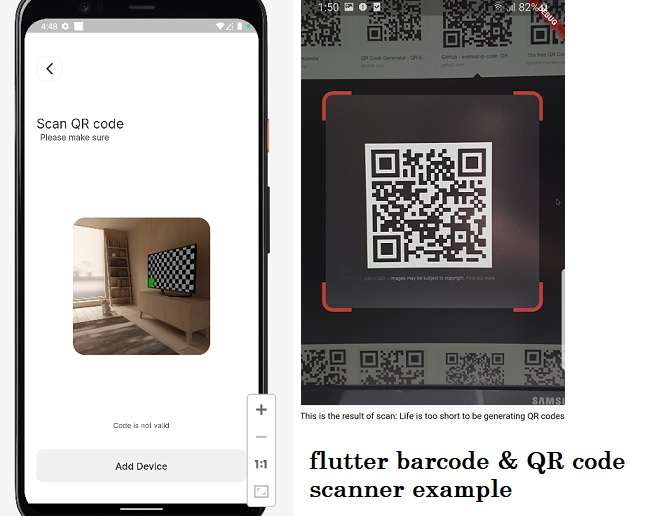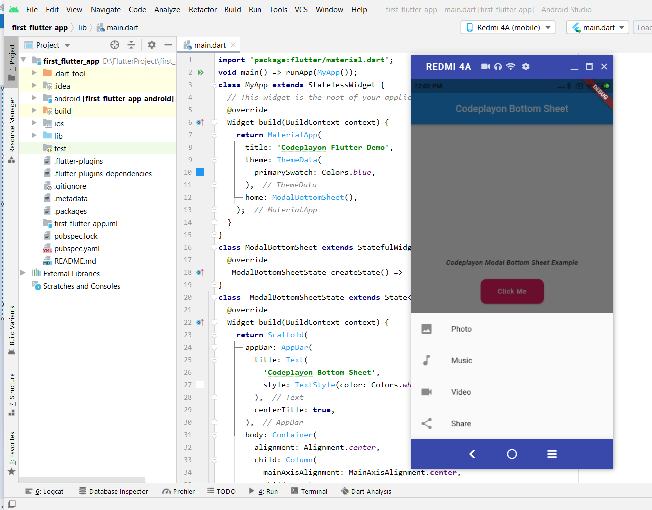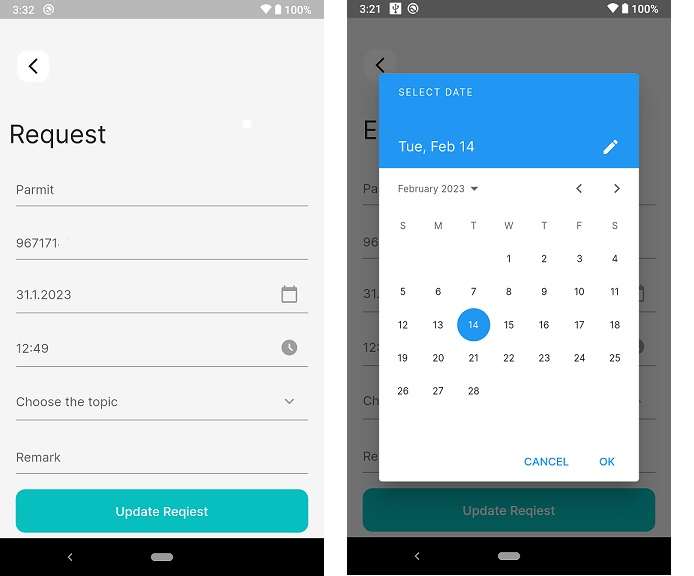How to make an AlertDialog in Flutter?
Hi, In this Flutter tutorial we can discuss how to make an AlertDialog in a flutter. Alert Dialog is basically used in a case where you can prompt an alert to a user about something wrong. Like at Login time to show login details Wrong, App any form submissions user can see if any required field not fill.
In the Flutter Alert Dialog, we can use it to show a message to the user. This tutorial let me different dialog with buttons.
Custom AlertDialog flutter with Ok Button.
showAlertDialog(BuildContext context) {
// set up the button
Widget okButton = FlatButton(
child: Text("OK"),
onPressed: () { },
);
// set up the AlertDialog
AlertDialog alert = AlertDialog(
title: Text("Massage"),
content: Text("Your Request submitted successfully"),
actions: [
okButton,
],
);
// show the dialog
showDialog(
context: context,
builder: (BuildContext context) {
return alert;
},
);
}
Flutter AlertDialog with Ok and Cancel button.
here I am creating an Alert Dialog with two buttons ok and cancel. You can use Ok for call requests and cancel to dismiss the request.
showAlertDialog(BuildContext context) {
// set up the buttons
Widget cancelButton = FlatButton(
child: Text("Cancel"),
onPressed: () {},
);
Widget continueButton = FlatButton(
child: Text("Continue"),
onPressed: () {},
);
// set up the AlertDialog
AlertDialog alert = AlertDialog(
title: Text("Massage"),
content: Text("Would you like to continue learning how to use Flutter alerts?"),
actions: [
cancelButton,
continueButton,
],
);
// show the dialog
showDialog(
context: context,
builder: (BuildContext context) {
return alert;
},
);
}
Flutter Dialog Example With Three-button.
showAlertDialog(BuildContext context) {
// set up the buttons
Widget remindButton = FlatButton(
child: Text("Later"),
onPressed: () {},
);
Widget cancelButton = FlatButton(
child: Text("Cancel"),
onPressed: () {},
);
Widget launchButton = FlatButton(
child: Text("Rate us"),
onPressed: () {},
);
// set up the AlertDialog
AlertDialog alert = AlertDialog(
title: Text("Massage"),
content: Text("Do you want to rate this flutter tutorial?"),
actions: [
remindButton,
cancelButton,
launchButton,
],
);
// show the dialog
showDialog(
context: context,
builder: (BuildContext context) {
return alert;
},
);
}