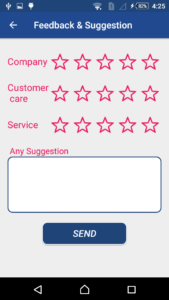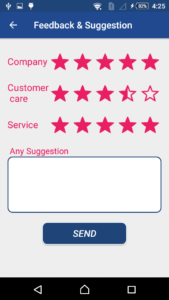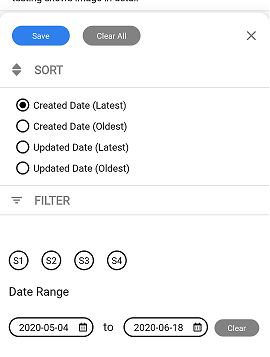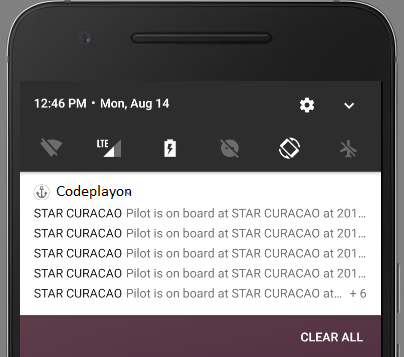RatingBar Tutorial With Example In Android Studio
How to used Review Rating Bar in android app
In this article I am sharing to how to used a rating bar in Android How to implement in Android and how to get rating number with a star rating. these I a very simple way to implement the rating.
Rating bar is used to get the rating from the app user. A user can simply touch, drag or click on the stars to set the rating value. The value of rating always returns a floating point number which may be 1.0, 2.5, 4.5 etc.
Step 1: Start Android Studio and Create a Project in your Android studio
Setp2:- Create an Activity CustomerFeedback
Step3:- Open Your activity_customer_feefback.xml
activity_customer_feefback.xml
<?xml version="1.0" encoding="utf-8"?> <LinearLayout xmlns:android="http://schemas.android.com/apk/res/android" xmlns:app="http://schemas.android.com/apk/res-auto" xmlns:tools="http://schemas.android.com/tools" android:layout_width="match_parent" android:layout_height="match_parent" android:orientation="vertical" tools:context="codeplayon.com.CustomerFeedback"> <LinearLayout android:layout_width="match_parent" android:layout_height="match_parent" android:padding="16dp" android:layout_gravity="center" android:orientation="vertical"> <LinearLayout android:layout_width="match_parent" android:layout_height="wrap_content" android:orientation="horizontal"> <TextView android:layout_width="wrap_content" android:layout_height="wrap_content" android:layout_gravity="center" android:textSize="20dp" android:layout_weight="1" android:textColor="@color/colorAccent" android:text="Company"/> <RatingBar android:id="@+id/ratingBar1" android:theme="@style/RatingBar" android:layout_width="wrap_content" android:layout_height="wrap_content" android:layout_alignParentTop="true" android:layout_centerHorizontal="true" android:layout_marginTop="10dp" /> </LinearLayout> <LinearLayout android:layout_width="match_parent" android:layout_height="wrap_content" android:orientation="horizontal"> <TextView android:layout_width="wrap_content" android:layout_height="wrap_content" android:layout_gravity="center" android:textSize="20dp" android:layout_weight="1" android:textColor="@color/colorAccent" android:text="Customer\n care"/> <RatingBar android:id="@+id/ratingBar2" android:theme="@style/RatingBar" android:layout_width="wrap_content" android:layout_height="wrap_content" android:layout_alignParentTop="true" android:layout_centerHorizontal="true" android:layout_marginTop="10dp" /> </LinearLayout> <LinearLayout android:layout_width="match_parent" android:layout_height="wrap_content" android:orientation="horizontal"> <TextView android:layout_width="wrap_content" android:layout_height="wrap_content" android:layout_gravity="center" android:textSize="20dp" android:layout_weight="1" android:textColor="@color/colorAccent" android:text="Service "/> <RatingBar android:id="@+id/ratingBar3" android:theme="@style/RatingBar" android:layout_width="wrap_content" android:layout_height="wrap_content" android:layout_alignParentTop="true" android:layout_centerHorizontal="true" android:layout_marginTop="10dp" /> </LinearLayout> <TextView android:layout_width="match_parent" android:layout_height="wrap_content" android:layout_marginTop="10dp" android:gravity="bottom" android:textColor="@color/colorAccent" android:textSize="18dp" android:text=" Any Suggestion"/> <EditText android:id="@+id/FeedMessage" android:layout_width="match_parent" android:layout_height="120dp" android:gravity="top" android:padding="10dp" android:background="@drawable/editbox"/> <Button android:id="@+id/sendFeed" android:layout_width="180dp" android:layout_height="wrap_content" android:textSize="20dp" android:textColor="@color/white" android:background="@drawable/button" android:layout_marginTop="20dp" android:layout_gravity="center" android:textStyle="italic" android:text="Send"/> </LinearLayout> </LinearLayout>
Step 5:- Open Your Java File and implement it
public class CustomerFeedback extends AppCompatActivity { EditText FeedMessage; Button SendFeed; String meassage=""; String rating1="",rating2="", rating3=""; RatingBar ratingbar1,ratingbar2,ratingbar3; @Override protected void onCreate(Bundle savedInstanceState) { super.onCreate(savedInstanceState); setContentView(R.layout.activity_customer_feedback); FeedMessage=(EditText)findViewById(R.id.FeedMessage); ratingbar1=(RatingBar)findViewById(R.id.ratingBar1); ratingbar2=(RatingBar)findViewById(R.id.ratingBar2); ratingbar3=(RatingBar)findViewById(R.id.ratingBar3); SendFeed=(Button)findViewById(R.id.sendFeed); SendFeed.setOnClickListener(new View.OnClickListener() { @Override public void onClick(View v) { rating1=String.valueOf(ratingbar1.getRating()); rating2=String.valueOf(ratingbar2.getRating()); rating3=String.valueOf(ratingbar3.getRating()); }); } }