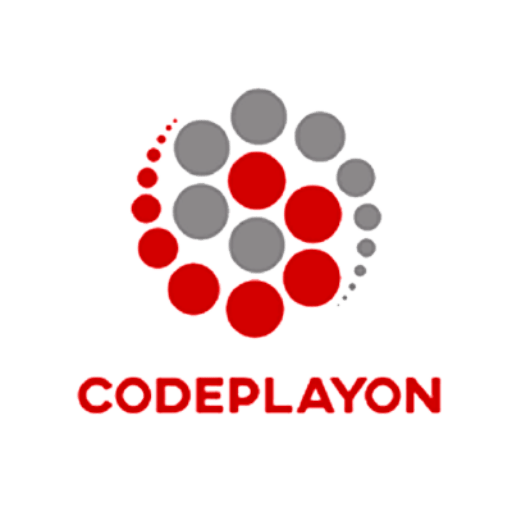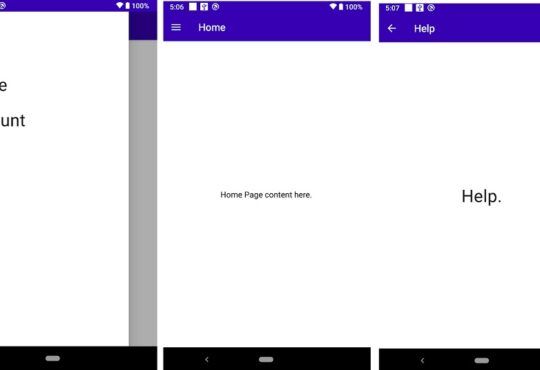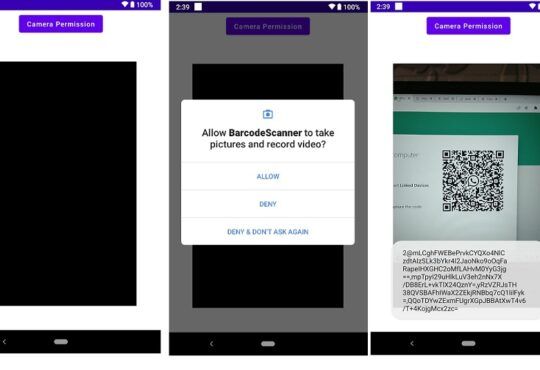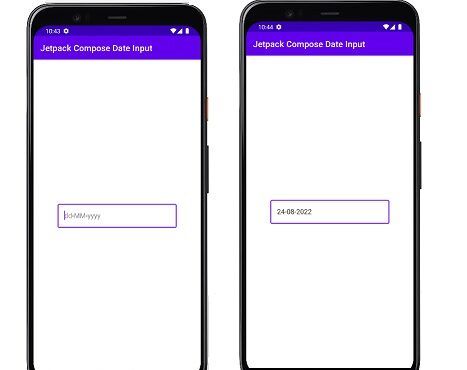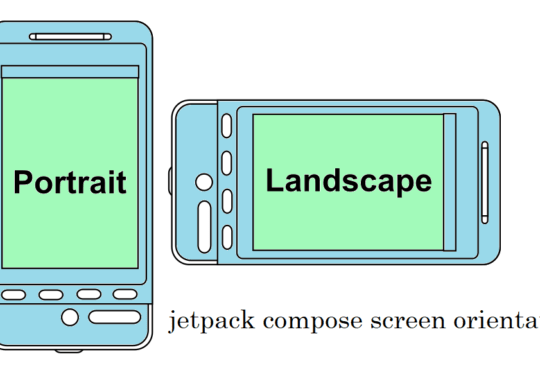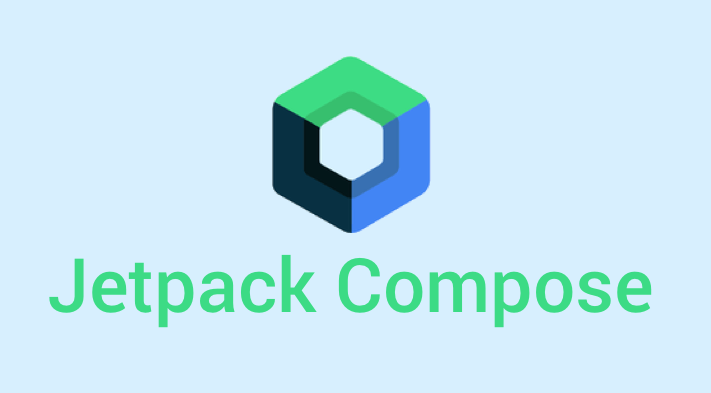
Hi everyone in this android tutorial we are sharing new learning for Android Jetpack Compose. How to make a setup for jetpack compose using with Android studio and make your first simple screen example using with android studio.
Android Studio using with Jetpack Compose
For your best experience with developing Android Jetpack Compose. You can download the latest Android Studio version Arctic Fox. That is because when you are using Android Studio to develop your app with Jetpack Compose. You benefit from smart editor features. As New Project templates and the ability to immediately provide a preview of your UI Compose. You can download from the link Android Studio Arctic Fox
After installing Android Studio you can follow these instructions for making a sample jetpack compose app example. Create a new Jetpack Compose project and add support for Jetpack Compose to an existing app project also as per requirements.
Jetpack Compose sample apps example
The latest version of Android Studio is running the fastest way to implement the Jetpack Compose is to make Jetpack Compose sample apps. To import a sample app project from Android Studio follow these steps.
- Welcome to the Android Studio and Import an Android code sample. If you have already an Android Studio open your project to select File > New > Import simple from the menu.
- In the search bar Browse the Samples wizard and type of “compose”.
- Please select one of Jetpack Compose sample app from the search results and click Next.
- You can change the Application name and Project location and you can keep the default values.
- After that click on Finish.
Android Studio downloads a sample app to the specified path and opens the project. Then you can inspect MainActivity.kt each of the examples, and see the Jetpack Compose Ui. Also can use Jetpack APIs for animation or custom components, also you can use typography to display the light and dark colors for preview using android IDE.
Let’s Make a new app using Jetpack Compose support
If you want to create a new project that includes support for the Jetpack Compose library by default. And Android Studio also includes new project templates to help get jetpack to compose. Let’s create a new project including Jetpack Compose and proceed with the following steps.
- Welcome to the Android Studio window and click on Start -> New Android Studio project. If you have already an Android Studio project open click on File > New > New Project from the menu bar.
- You can Select a Project Template and then select Empty Compose Activity and click Next.
- For Configure your project does the following steps:
- Set the Project Name, and Package and Save as you normally.
- In the Language dropdown, Kotlin is only available because of Android Compose work only with Kotlin.
- In the API level dropdown select the Minimum API level 21 or higher.
- And Click on Finish.
- Verify that the project’s
build.gradlethe file to be configured your project correctly.