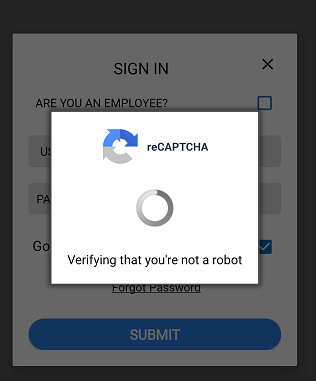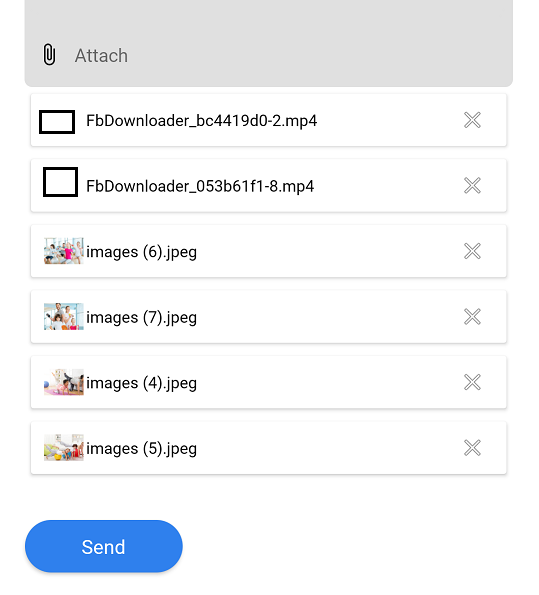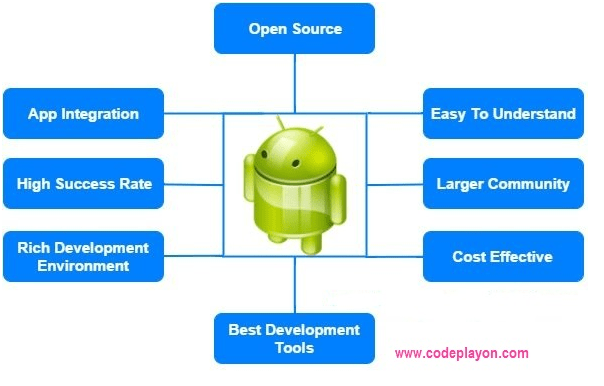Understanding the Android Application Life Cycle: A Comprehensive Guide
When developing an Android application, understanding the application life cycle is crucial for creating a seamless and responsive user experience. The life cycle of an Android app refers to the various stages an app goes through from when it is launched to when it is closed. This guide will walk you through each stage of the Android application life cycle and provide best practices for handling each phase effectively.
What is the Android Application Life Cycle?
The Android application life cycle is a sequence of states that an app goes through during its lifetime. These states include creation, start, resume, pause, stop, and destruction. The Android system uses these states to manage memory and system resources, ensuring optimal performance and user experience.
Key Stages of the Android Application Life Cycle
- onCreate(): Initialization
- onStart(): App is Visible
- onResume(): App is Interactive
- onPause(): Partial UI Visibility
- onStop(): App is Hidden
- onDestroy(): Cleanup Resources
- onRestart(): Restarting from Stopped
1. onCreate(): Initialization
The onCreate() method is called when the app is first created. This is where you initialize essential components such as setting up the user interface, initializing variables, and setting up any necessary services or background tasks.
Best Practices:
- Load only necessary data to avoid long startup times.
- Set up UI components and initialize resources.
- Register any broadcast receivers or start services that need to run throughout the app’s life.
@Override
protected void onCreate(Bundle savedInstanceState) {
super.onCreate(savedInstanceState);
setContentView(R.layout.activity_main);
// Initialize UI components
}
2. onStart(): App is Visible
The onStart() method is called when the activity becomes visible to the user. This is where you can start updating the UI based on data changes and prepare the app to enter the foreground.
Best Practices:
- Refresh UI elements that need to reflect any changes made while the app was not visible.
- Start animations or any other UI updates that should run while the app is in the foreground.
@Override
protected void onStart() {
super.onStart();
// Update UI elements
}
3. onResume(): App is Interactive
The onResume() method is called when the app is ready for the user to interact with. This is where the app comes to the foreground and can start processing user input.
Best Practices:
- Resume any paused processes, such as video playback.
- Check for any changes in shared preferences or data and update the UI accordingly.
- Start listening for user interactions.
@Override
protected void onResume() {
super.onResume();
// Resume paused activities
}
4. onPause(): Partial UI Visibility
The onPause() method is called when the system is about to put the app into the background. The app is still partially visible but might lose focus.
Best Practices:
- Save any unsaved user data or state changes.
- Pause ongoing tasks such as animations or video playback.
- Release resources that are not needed when the app is not in the foreground.
@Override
protected void onPause() {
super.onPause();
// Save data and pause activities
}
5. onStop(): App is Hidden
The onStop() method is called when the app is no longer visible to the user. This can happen when the app is completely obscured by another activity or the user navigates away.
Best Practices:
- Release resources that are not needed while the app is not visible.
- Save any state or data that needs to be persisted.
- Stop animations or intensive tasks.
@Override
protected void onStop() {
super.onStop();
// Release resources and save state
}
6. onDestroy(): Cleanup Resources
The onDestroy() method is called before the activity is destroyed. This can happen when the user closes the app or the system needs to free up memory.
Best Practices:
- Clean up any resources such as threads, database connections, or broadcast receivers.
- Perform any necessary final cleanup to avoid memory leaks.
@Override
protected void onDestroy() {
super.onDestroy();
// Cleanup resources
}
7. onRestart(): Restarting from Stopped
The onRestart() method is called when the activity is being restarted from a stopped state. This usually happens when the user navigates back to the app after it was stopped.
Best Practices:
- Reinitialize any resources or tasks that were released or stopped in
onStop(). - Ensure the app’s state is consistent with any changes that might have occurred while it was stopped.
@Override
protected void onRestart() {
super.onRestart();
// Reinitialize resources
}
Conclusion
Understanding and properly managing the Android application life cycle is crucial for developing robust and efficient applications. By handling each stage appropriately, you can ensure that your app provides a smooth user experience and optimizes system resources. Implement these best practices in your development process to create high-quality Android applications that stand out in the competitive app market.
Connect On LinkedIn