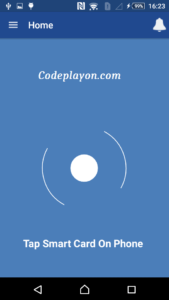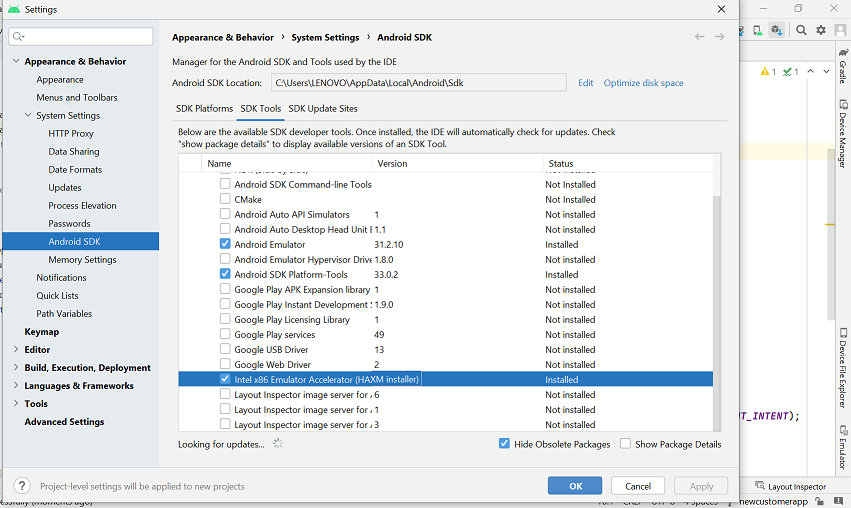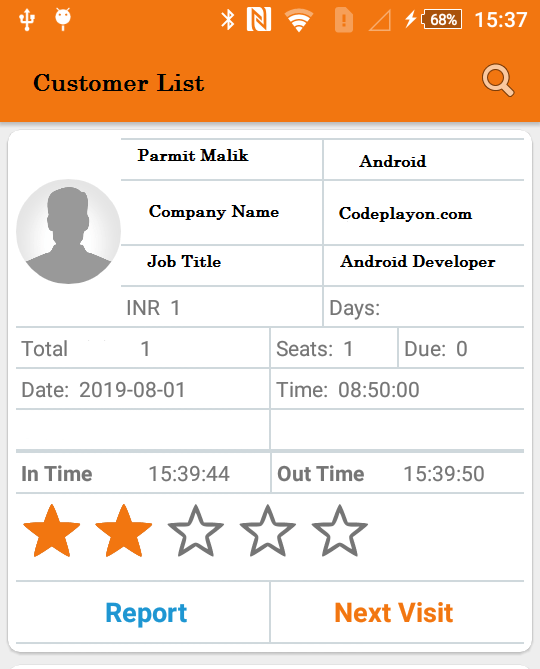Android NFC Tutorial – NFC Phone TO NFC Tags Communication
Hiii Everyone in these articles I am sharing how to read an NFC tag with NFC mobile. Create an Android App to read an NFC tag value. It’s very easy to use implement these.
Android NFC Tutorial – Practical Step-by-step guide to build Android NFC App Example.
This Android NFC Tutorial describes how to build an Android NFC app to read NFC Tags. The NFC technology stands for Near Field Communication and you can find the specification at NFC Forum. In this Android NFC tutorial, we analyze some fundamental aspects of NFC in Android, and we will describe how to implement an Android NFC app to read tags.
Step 1: First one to Start Android Studio
Step 2 : Seconds step to Create a New Project Project ClickOn ==> File ==> NEW ==> New Project
Step 3: After create on your project open your java file and XML file and you can just copy the code and paste on your file and run your project.
Android Manifest file
<uses-permission android:name="android.permission.INTERNET" /> <uses-permission android:name="android.permission.NFC" /> <uses-feature android:name="android.hardware.nfc" android:required="true" /> <uses-permission android:name="android.permission.WRITE_EXTERNAL_STORAGE" /> <uses-permission android:name="android.permission.READ_EXTERNAL_STORAGE" />
Android App Base build.gradle file and add this library
dependencies {
compile fileTree(dir: 'libs', include: ['*.jar'])
testCompile 'junit:junit:4.12'
compile 'com.android.support:appcompat-v7:23.0.1'
compile 'com.android.support:design:23.0.1'
compile 'com.android.volley:volley:1.0.0'
compile 'com.squareup.picasso:picasso:2.5.2'
compile 'com.android.support:design:23.2.1'
compile 'com.android.support:cardview-v7:23.2.1'
compile 'com.android.support:recyclerview-v7:23.2.1'
compile 'com.jakewharton:butterknife:5.0.1'
compile 'com.android.support:support-v4:23.2.1'
compile 'com.google.guava:guava:19.0'
compile 'de.hdodenhof:circleimageview:2.0.0'
compile 'com.wang.avi:library:2.1.2'
compile 'com.github.satyan:sugar:1.4'
compile "com.squareup.picasso:picasso:2.4.0"
compile 'com.google.firebase:firebase-messaging:9.6.0'
}
Step 4: Create a Home Activity in your project.
After creating an activity in your project open your XML file and Add these code. And Create a Screen UI to your nfc screen.
Step 5: Open Your activity_home.XML file and add these code.
<?xml version="1.0" encoding="utf-8"?>
<LinearLayout xmlns:android="http://schemas.android.com/apk/res/android"
xmlns:app="http://schemas.android.com/apk/res-auto"
xmlns:tools="http://schemas.android.com/tools"
android:layout_width="match_parent"
android:layout_height="match_parent"
android:orientation="vertical"
android:gravity="center"
android:background="@color/backGround">
<TextView
android:id="@+id/textView3"
android:layout_width="wrap_content"
android:layout_height="wrap_content"
android:layout_gravity="center_horizontal|bottom"
android:layout_marginBottom="40dp"
android:text=" Codeplayon "
android:textAppearance="?android:attr/textAppearanceLarge"
android:textColor="@color/white"
android:textSize="40sp"
android:textStyle="bold" />
<com.wang.avi.AVLoadingIndicatorView
android:id="@+id/avi"
android:layout_width="250dp"
android:background="@color/backGround"
android:layout_height="250dp"
android:layout_marginBottom="20dp"
app:indicatorName="BallClipRotatePulseIndicator" />
<TextView
android:id="@+id/textView30"
android:layout_width="wrap_content"
android:layout_height="wrap_content"
android:layout_gravity="center_horizontal|bottom"
android:text="Tap Smart Card On Phone "
android:textAppearance="?android:attr/textAppearanceLarge"
android:textColor="@color/white"
android:textStyle="bold" />
</LinearLayout>
Step 6: Open Your Home.java File and implement these. NFC
Just add simply this code.
public class Home extends AppCompatActivity {
public static final String KEY_NFCTAG = "nfc_token";
public static final String KEY_EMAIL="user_email";
String nfctagID = "";
private NfcAdapter mAdapter;
private PendingIntent mPendingIntent;
private NdefMessage mNdefPushMessage;
private AlertDialog mDialog;
private MyReceiver myReceiver;
public static String EMAIL;
Context context;
@Override
protected void onCreate(Bundle savedInstanceState) {
super.onCreate(savedInstanceState);
setContentView(R.layout.activity_home);
Toolbar toolbar = (Toolbar) findViewById(R.id.toolbar);
setSupportActionBar(toolbar);
resolveIntent(getIntent());
mDialog = new AlertDialog.Builder(this).setNeutralButton("Ok", null).create();
mAdapter = NfcAdapter.getDefaultAdapter(this);
if (mAdapter == null) {
// ChangePassword cp = new ChangePassword();
// cp.show(fm,"Dialog Fragment");
showMessage(R.string.error, R.string.no_nfc);
// finish();
//return;
}
mPendingIntent = PendingIntent.getActivity(this, 0,
new Intent(this, getClass()).addFlags(Intent.FLAG_ACTIVITY_SINGLE_TOP), 0);
mNdefPushMessage = new NdefMessage(new NdefRecord[]{newTextRecord(
"Message from NFC Reader :-)", Locale.ENGLISH, true)});
myReceiver = new MyReceiver();
registerReceiver(myReceiver, filter);
}
private void showMessage(int title, int message) {
mDialog.setTitle(title);
mDialog.setMessage(getText(message));
mDialog.show();
}
private NdefRecord newTextRecord(String text, Locale locale, boolean encodeInUtf8) {
byte[] langBytes = locale.getLanguage().getBytes(Charset.forName("US-ASCII"));
Charset utfEncoding = encodeInUtf8 ? Charset.forName("UTF-8") : Charset.forName("UTF-16");
byte[] textBytes = text.getBytes(utfEncoding);
int utfBit = encodeInUtf8 ? 0 : (1 << 7);
char status = (char) (utfBit + langBytes.length);
byte[] data = new byte[1 + langBytes.length + textBytes.length];
data[0] = (byte) status;
System.arraycopy(langBytes, 0, data, 1, langBytes.length);
System.arraycopy(textBytes, 0, data, 1 + langBytes.length, textBytes.length);
return new NdefRecord(NdefRecord.TNF_WELL_KNOWN, NdefRecord.RTD_TEXT, new byte[0], data);
}
@Override
protected void onResume() {
super.onResume();
if (mAdapter != null) {
if (!mAdapter.isEnabled()) {
showWirelessSettingsDialog();
}
mAdapter.enableForegroundDispatch(this, mPendingIntent, null, null);
mAdapter.enableForegroundNdefPush(this, mNdefPushMessage);
}
}
@Override
protected void onPause() {
super.onPause();
if (mAdapter != null) {
mAdapter.disableForegroundDispatch(this);
mAdapter.disableForegroundNdefPush(this);
}
notificationcount();
}
/*this method is used when nfc is not on then tho show a dialog box
* and click to go setting on phone and tune on the nfc */
private void showWirelessSettingsDialog() {
AlertDialog.Builder builder = new AlertDialog.Builder(this);
builder.setMessage(R.string.nfc_disabled);
builder.setPositiveButton(android.R.string.ok, new DialogInterface.OnClickListener() {
public void onClick(DialogInterface dialogInterface, int i) {
Intent intent = new Intent(Settings.ACTION_WIRELESS_SETTINGS);
startActivity(intent);
}
});
builder.setNegativeButton(android.R.string.cancel, new DialogInterface.OnClickListener() {
public void onClick(DialogInterface dialogInterface, int i) {
finish();
}
});
builder.create().show();
return;
}
/*in this method to tuche ncf cared then phone is read these ncf teg
* and giving info on this
* it is able on not */
private void resolveIntent(Intent intent) {
String action = intent.getAction();
if (NfcAdapter.ACTION_TAG_DISCOVERED.equals(action)
|| NfcAdapter.ACTION_TECH_DISCOVERED.equals(action)
|| NfcAdapter.ACTION_NDEF_DISCOVERED.equals(action)) {
Parcelable[] rawMsgs = intent.getParcelableArrayExtra(NfcAdapter.EXTRA_NDEF_MESSAGES);
NdefMessage[] msgs;
if (rawMsgs != null) {
msgs = new NdefMessage[rawMsgs.length];
for (int i = 0; i < rawMsgs.length; i++) {
msgs[i] = (NdefMessage) rawMsgs[i];
}
} else {
// Unknown tag type
byte[] empty = new byte[0];
byte[] id = intent.getByteArrayExtra(NfcAdapter.EXTRA_ID);
Parcelable tag = intent.getParcelableExtra(NfcAdapter.EXTRA_TAG);
byte[] payload = dumpTagData(tag).getBytes();
NdefRecord record = new NdefRecord(NdefRecord.TNF_UNKNOWN, empty, id, payload);
NdefMessage msg = new NdefMessage(new NdefRecord[]{record});
msgs = new NdefMessage[]{
msg
};
}
// Setup the views
//buildTagViews(msgs);
}
}
/**/
private String dumpTagData(Parcelable p) {
StringBuilder sb = new StringBuilder();
Tag tag = (Tag) p;
byte[] id = tag.getId();
sb.append("Tag ID (hex): ").append(getHex(id)).append("\n");
sb.append("Tag ID (dec): ").append(getDec(id)).append("\n");
sb.append("ID (reversed): ").append(getReversed(id)).append("\n");
nfctagID = String.valueOf(getDec(id));
doNFCThing(nfctagID);
String prefix = "android.nfc.tech.";
sb.append("Technologies: ");
for (String tech : tag.getTechList()) {
sb.append(tech.substring(prefix.length()));
sb.append(", ");
}
sb.delete(sb.length() - 2, sb.length());
for (String tech : tag.getTechList()) {
if (tech.equals(MifareClassic.class.getName())) {
sb.append('\n');
MifareClassic mifareTag = MifareClassic.get(tag);
String type = "Unknown";
switch (mifareTag.getType()) {
case MifareClassic.TYPE_CLASSIC:
type = "Classic";
break;
case MifareClassic.TYPE_PLUS:
type = "Plus";
break;
case MifareClassic.TYPE_PRO:
type = "Pro";
break;
}
sb.append("Mifare Classic type: ");
sb.append(type);
sb.append('\n');
sb.append("Mifare size: ");
sb.append(mifareTag.getSize() + " bytes");
sb.append('\n');
sb.append("Mifare sectors: ");
sb.append(mifareTag.getSectorCount());
sb.append('\n');
sb.append("Mifare blocks: ");
sb.append(mifareTag.getBlockCount());
}
if (tech.equals(MifareUltralight.class.getName())) {
sb.append('\n');
MifareUltralight mifareUlTag = MifareUltralight.get(tag);
String type = "Unknown";
switch (mifareUlTag.getType()) {
case MifareUltralight.TYPE_ULTRALIGHT:
type = "Ultralight";
break;
case MifareUltralight.TYPE_ULTRALIGHT_C:
type = "Ultralight C";
break;
}
sb.append("Mifare Ultralight type: ");
sb.append(type);
}
}
return sb.toString();
}
/* in this method to thing of nfc when to tuch the nfc do what will work
* */
private void doNFCThing(String nfctagID){
NFCCheck();
}
private String getHex(byte[] bytes) {
StringBuilder sb = new StringBuilder();
for (int i = bytes.length - 1; i >= 0; --i) {
int b = bytes[i] & 0xff;
if (b < 0x10)
sb.append('0');
sb.append(Integer.toHexString(b));
if (i > 0) {
sb.append(" ");
}
}
return sb.toString();
}
private long getDec(byte[] bytes) {
long result = 0;
long factor = 1;
for (int i = 0; i < bytes.length; ++i) {
long value = bytes[i] & 0xffl;
result += value * factor;
factor *= 256l;
}
return result;
}
private long getReversed(byte[] bytes) {
long result = 0;
long factor = 1;
for (int i = bytes.length - 1; i >= 0; --i) {
long value = bytes[i] & 0xffl;
result += value * factor;
factor *= 256l;
}
return result;
}
@Override
public void onNewIntent(Intent intent) {
setIntent(intent);
resolveIntent(intent);
}
}