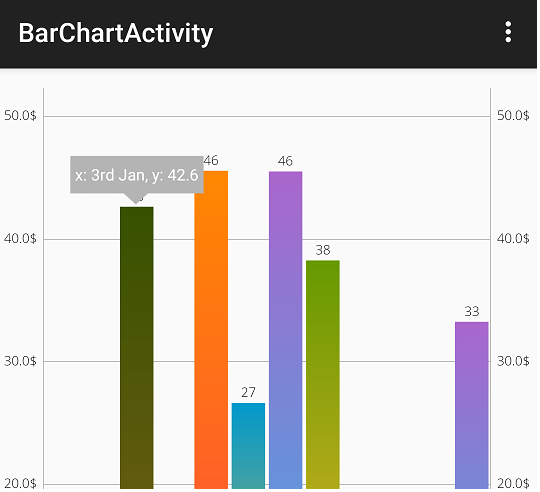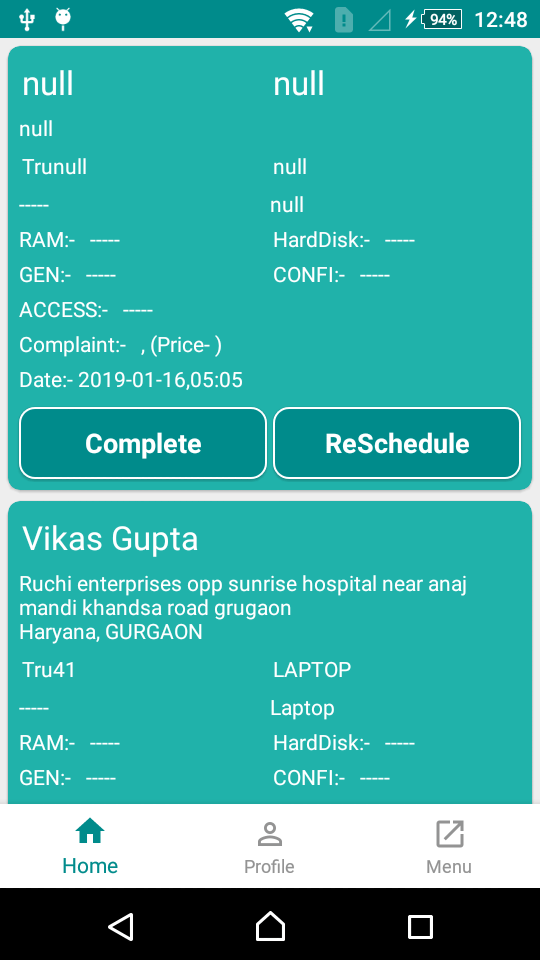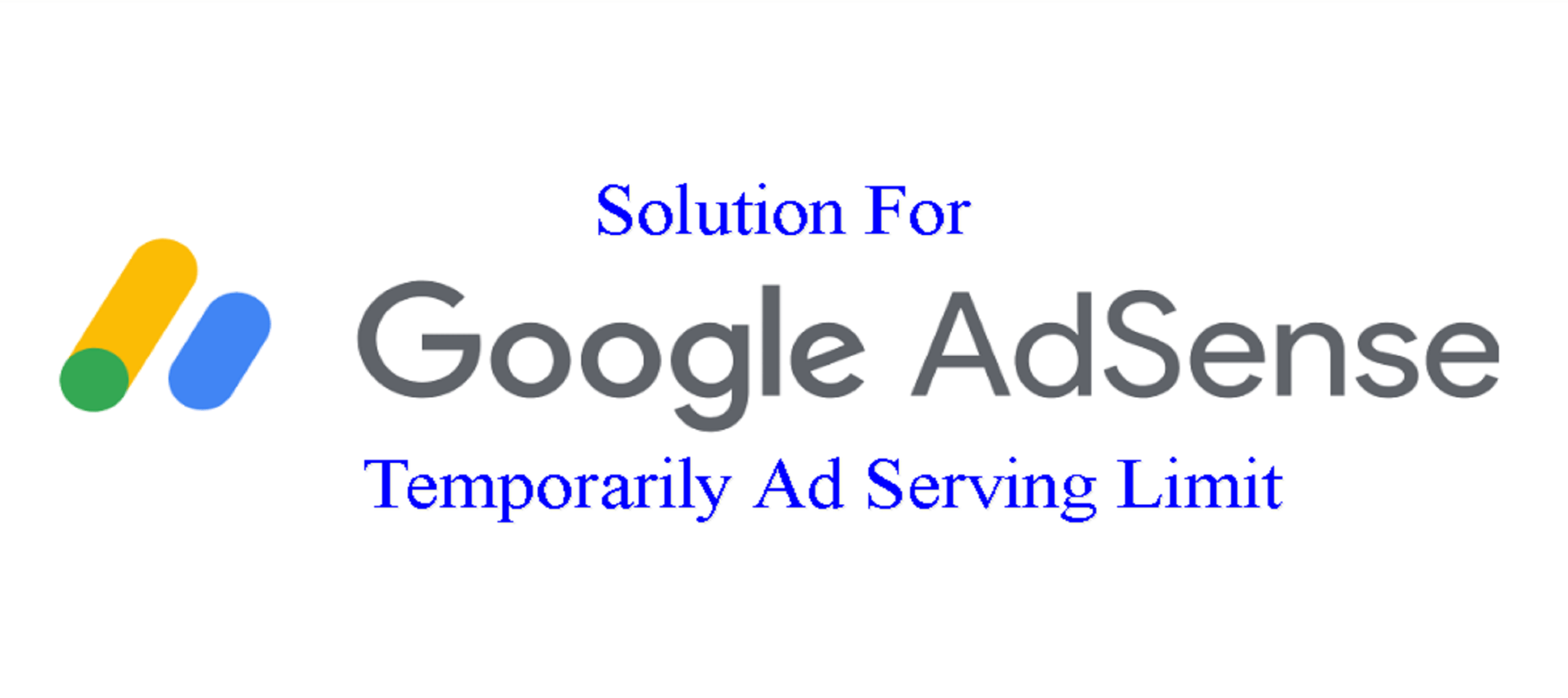Android ProgressBar Show Count Progress with Examples
Hi Everyone in this android development tutorial, I am sharing Android ProgressBar Show Count Progress with Examples. Android ProgressBar tutorial here you can learn how to show a number in progress bar.
By default the ProgressBar will be displayed as a spinning wheel, in case if we want to show it like a horizontal bar then we need to change the style property to horizontal like.
style=”?android: attr/progressBarStyleHorizontal”.
Android ProgressBar Show Count Progress in XML Layout File
In android, we can create ProgressBar in the XML layout file using <ProgressBar> Teg with different attributes.
<ProgressBar
android:id="@+id/determinateBar"
style="@android:style/Widget.ProgressBar.Horizontal"
android:layout_marginRight="10dp"
android:layout_marginLeft="10dp"
android:layout_marginTop="20dp"
android:progressTint="@color/green"
android:layout_width="match_parent"
android:layout_height="10dp"
android:progress="0"/>
| Attribute | Description |
|---|---|
| android: id | It is used to uniquely identify the control |
| android:minHeight | It is used to set the height of the progress bar. |
| android:minWidth | It is used to set the width of the progress bar. |
| android: max | It is used to set the maximum value of the progress bar. |
| android: progress | It is used to set the default progress value between 0 and max. It must be an integer value. |
So Let’s Create a Design For Progress bar with Min and Max Value.
<ProgressBar
android:id="@+id/determinateBar"
style="@android:style/Widget.ProgressBar.Horizontal"
android:layout_marginRight="10dp"
android:layout_marginLeft="10dp"
android:layout_marginTop="20dp"
android:progressTint="@color/green"
android:layout_width="match_parent"
android:layout_height="10dp"
android:progress="0"/>
<LinearLayout
android:layout_width="match_parent"
android:layout_height="wrap_content"
android:layout_marginLeft="10dp"
android:layout_marginRight="10dp"
android:orientation="horizontal">
<TextView
android:layout_width="match_parent"
android:layout_height="wrap_content"
android:layout_weight="1"
android:padding="5dp"
android:textColor="@color/black"
android:textStyle="bold"
android:text="0"/>
<TextView
android:id="@+id/MaxValue"
android:layout_width="match_parent"
android:layout_height="wrap_content"
android:layout_weight="1"
android:padding="5dp"
android:textColor="@color/black"
android:gravity="right"
android:textStyle="bold"
android:text="0"/>
</LinearLayout>
Add these code in MainActivity.Java Class.
in your java file you and implement the progress bar and used a textView for show a min and max value on TextView.
public class Step_Counter extends AppCompatActivity {
ProgressBar determinateBar;TextView MaxValue;
@SuppressLint("NewApi")
@Override
protected void onCreate(Bundle savedInstanceState) {
super.onCreate(savedInstanceState);
setContentView(R.layout.activity_step__counter);
MaxValue = (TextView) findViewById(R.id.MaxValue);
determinateBar=(ProgressBar)findViewById(R.id.determinateBar);
determinateBar.setMax(1000);
MaxValue.setText("1000");
if (Integer.parseInt(HWSteps)>=1000){
determinateBar.setMax(5000);
MaxValue.setText("5000");
}
else if(Integer.parseInt(HWSteps)>=5000){
determinateBar.setMax(10000);
MaxValue.setText("10000");
}else if (Integer.parseInt(HWSteps)>=10000){
determinateBar.setMax(20000);
MaxValue.setText("20000");
}
determinateBar.setProgress(Integer.parseInt(HWSteps));
}
}