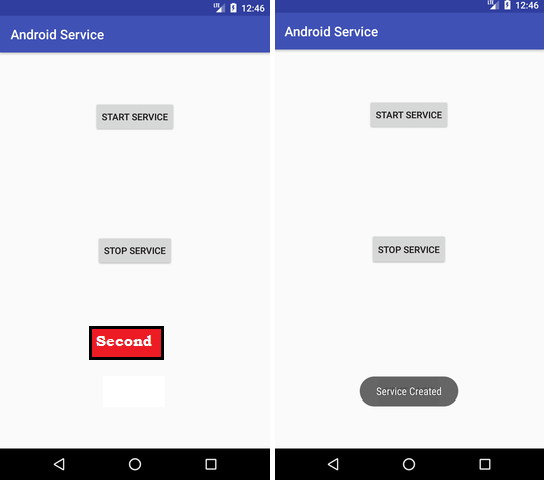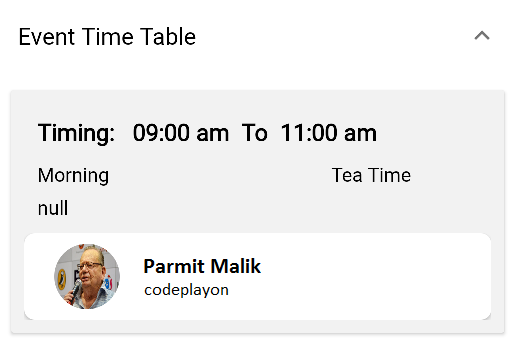Android Stacked Bar Chart Using MPAndroidChart
Hii Developer in the Android Example we make solution for a dashboard App to create a multiple color stacked bar chart using MPAndroidChart for Android app. So in these Android solution like i have a multiple value and show on bar chart with different color on a single bar with the value.
To display a bar chart in your Android app you will need to follow these steps.
- Select a chart library for Android, in this tutorial we use MPAndroidChart
- Add dependencies for MPAndroidChart to your project
- Add the barchart to your activity or fragment layout
- Configure the appearance of the barchart
- Create the data set to show data in the bar chart
The above chart is only sample, I want three colours in each bar (stacked). I have already made a bar chart with separate colors, but can’t make such multiple coloured chart. so after a log try and do it.
Android Stacked Bar Chart Using MPAndroidChart
So Let’s make a Android Stacked Bart Chart using MPAndroidChart to showing multiple color on bar chart with stacked.
Firstly create an android project with empty activity and if you already have a project create a activity for stacked bar chart and the MPAndroid Chart Library in you gradle file .
MP Android Chart Library
repositories { maven { url 'https://jitpack.io' } } dependencies { implementation 'com.github.PhilJay:MPAndroidChart:v3.1.0' }
bar_chart_activity.xml
in your activity xml file add bar chart layout. copy below code.
<com.github.mikephil.charting.charts.BarChart
android:id="@+id/bar_chart1"
android:layout_width="match_parent"
android:layout_weight="1"
android:layout_marginTop="10dp"
android:layout_marginBottom="10dp"
android:layout_height="300dp"/>
BarChart.java file source code
follow these code for you java file implementation for you bar chart showing data on bar with there color.
public class MainActivity extends AppCompatActivity {
BarChart mChart1;
@Override
protected void onCreate(Bundle savedInstanceState) {
super.onCreate(savedInstanceState);
setContentView(R.layout.activity_main);
MultipalColor();
}
public void MultipalColor(){
mChart1 = findViewById(R.id.bar_chart1);
mChart1.getDescription().setEnabled(false);
// if more than 60 entries are displayed in the chart, no values will be
// drawn
mChart1.setMaxVisibleValueCount(40);
// scaling can now only be done on x- and y-axis separately
mChart1.setPinchZoom(false);
mChart1.setDrawGridBackground(false);
mChart1.setDrawBarShadow(false);
mChart1.setDrawValueAboveBar(false);
mChart1.setHighlightFullBarEnabled(false);
// change the position of the y-labels
YAxis leftAxis = mChart1.getAxisLeft();
leftAxis.setValueFormatter(new MyAxisValueFormatter());
leftAxis.setAxisMinimum(0f); // this replaces setStartAtZero(true)
mChart1.getAxisRight().setEnabled(false);
XAxis xLabels = mChart1.getXAxis();
xLabels.setPosition(XAxis.XAxisPosition.TOP);
// chart.setDrawXLabels(false);
// chart.setDrawYLabels(false);
// setting data;
Legend l = mChart1.getLegend();
l.setVerticalAlignment(Legend.LegendVerticalAlignment.BOTTOM);
l.setHorizontalAlignment(Legend.LegendHorizontalAlignment.RIGHT);
l.setOrientation(Legend.LegendOrientation.HORIZONTAL);
l.setDrawInside(false);
l.setFormSize(8f);
l.setFormToTextSpace(4f);
l.setXEntrySpace(6f);
ArrayList<BarEntry> yVals1 = new ArrayList<BarEntry>();
for (int i = 0; i < 8 + 1; i++) {
float mult = (60);
float val1 = (float) (Math.random() * mult) + mult / 3;
float val2 = (float) (Math.random() * mult) + mult / 3;
float val3 = (float) (Math.random() * mult) + mult / 3;
yVals1.add(new BarEntry(i,
new float[]{val1, val2, val3},
getResources().getDrawable(R.drawable.icons_sneakers)));
}
BarDataSet set1;
if (mChart1.getData() != null &&
mChart1.getData().getDataSetCount() > 0) {
set1 = (BarDataSet) mChart1.getData().getDataSetByIndex(0);
set1.setValues(yVals1);
mChart1.getData().notifyDataChanged();
mChart1.notifyDataSetChanged();
} else {
set1 = new BarDataSet(yVals1, "Codeplayon.com");
set1.setDrawIcons(false);
set1.setColors(getColors());
set1.setStackLabels(new String[]{"Births", "Divorces", "Marriages"});
ArrayList<IBarDataSet> dataSets = new ArrayList<IBarDataSet>();
dataSets.add(set1);
BarData data = new BarData(dataSets);
data.setValueFormatter(new MyValueFormatter());
data.setValueTextColor(Color.WHITE);
mChart1.setData(data);
}
mChart1.setFitBars(true);
mChart1.invalidate();
}
private int[] getColors() {
// have as many colors as stack-values per entry
int[] colors = new int[3];
System.arraycopy(ColorTemplate.MATERIAL_COLORS, 0, colors, 0, 3);
return colors;
}
}