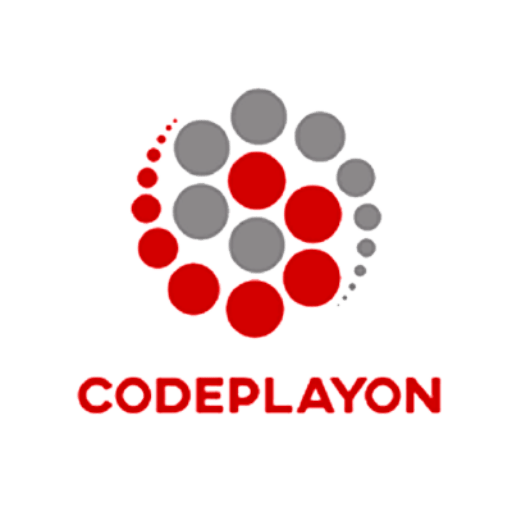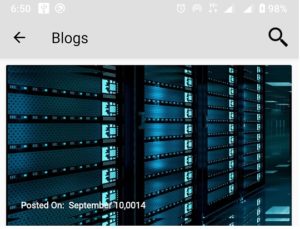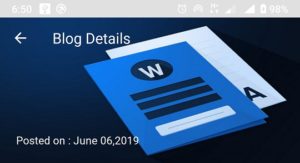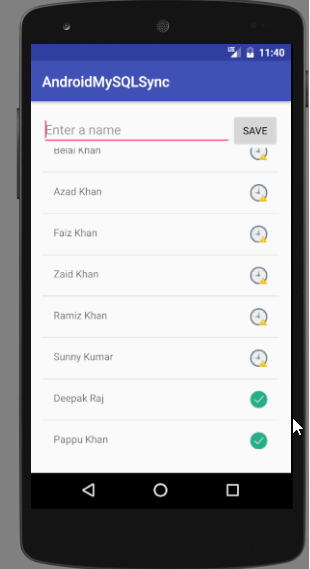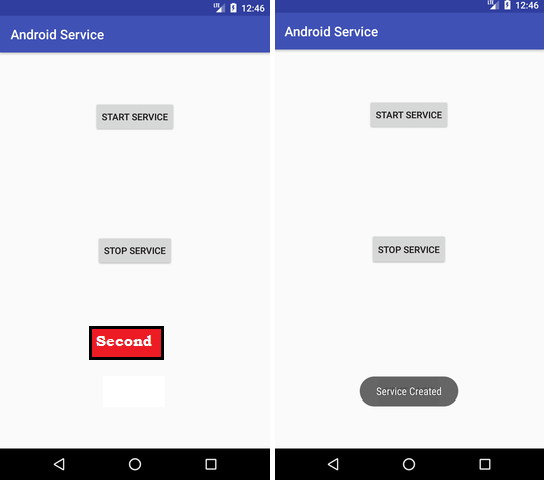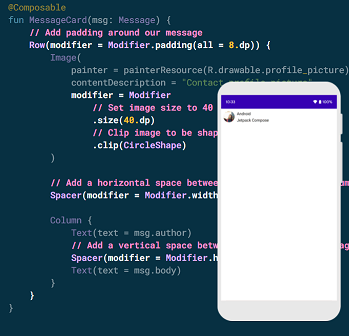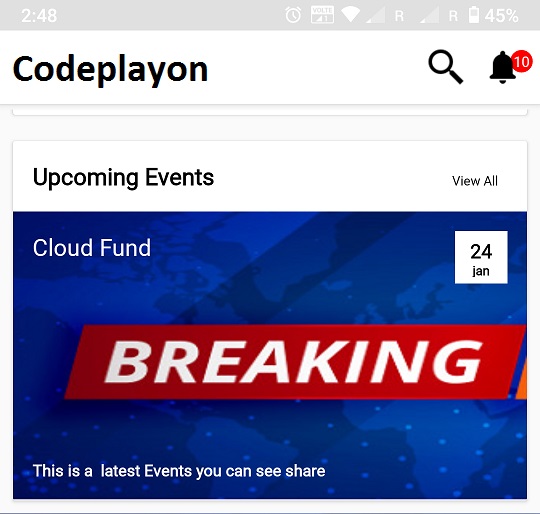
1.5kviews
Hii Everyone in the Android Article I am working with Actionbar. In this tutorial, you can learn How to create a transparent action bar with a back button. Also, you can learn how to use the Action bar title for the screen.
Android Working with an Action bar to How to create a transparent action bar with a back button.
- Add Action Bar Title,
- Android Actionbar Logo
- Android Actionbar BackPreesed Button,
- Actionbar Notification Icons
- Action Bar With SearchView.
- Transparent Action bar.
- Android ACTION_BAR_OVERLAY
Android How to Add Title in Action_Bar.
androidx.appcompat.app.ActionBar actionBar = getSupportActionBar();
actionBar.setHomeButtonEnabled(true);
actionBar.setTitle("codeplayon");
Android How to Add Icon in Action_Bar.
Toolbar toolbar = (Toolbar) findViewById(R.id.toolbar); setSupportActionBar(toolbar); getSupportActionBar().setIcon(R.drawable.action_icons);
Android How to Add Back button in ActionBar.
androidx.appcompat.app.ActionBar actionBar = getSupportActionBar();
actionBar.setHomeButtonEnabled(true);
actionBar.setDisplayHomeAsUpEnabled(true);
actionBar.setTitle("Articles ");
And Create a Meth to target your back pressed Activity.
@Override
public boolean onOptionsItemSelected(MenuItem item) {
switch (item.getItemId()) {
case android.R.id.home:
//Write your logic here
Intent intent=new Intent(Current_Activity.this, Home_Activity.class);
startActivity(intent);
finish();
default:
return super.onOptionsItemSelected(item);
}
}
Android how to Add Notification Icons in ActionBar.
@Override
public boolean onCreateOptionsMenu(Menu menu) {
// Inflate the menu; this adds items to the action bar if it is present.
MenuInflater inflater = getMenuInflater();
inflater.inflate(R.menu.action_main, menu);
final View notificaitons = menu.findItem(R.id.action_Notification).getActionView();
itemMessagesBadgeTextView = (TextView) notificaitons.findViewById(R.id.badge_textView);
IconButton iconButtonMessages = (IconButton) notificaitons.findViewById(R.id.badge_icon_button);
iconButtonMessages.setTextColor(getResources().getColor(R.color.White));
iconButtonMessages.setOnClickListener(new View.OnClickListener() {
@Override
public void onClick(View v) {
// Intent intent =new Intent(Home_Activity.this, Notifications.class);
// startActivity(intent);
}
});
return true;
}
Create a Menu XML file and add menu icons.
<menu xmlns:android="http://schemas.android.com/apk/res/android"
xmlns:app="http://schemas.android.com/apk/res-auto"
xmlns:tools="http://schemas.android.com/tools"
tools:context=".MainActivity">
<item
android:id="@+id/action_search"
android:orderInCategory="100"
android:title="Search"
android:icon="@drawable/icons_search"
app:showAsAction="ifRoom"></item>
<item
android:id="@+id/action_Notification"
android:orderInCategory="200"
android:title="Notification"
app:actionLayout="@layout/notification"
app:showAsAction="ifRoom"></item>
</menu>
Create a Notification Count and Icons Layout file.
<RelativeLayout xmlns:android="http://schemas.android.com/apk/res/android"
android:layout_width="wrap_content"
android:layout_height="wrap_content"
android:paddingRight="5dp"
android:orientation="vertical">
<TextView
android:id="@+id/badge_textView"
android:layout_width="wrap_content"
android:layout_height="wrap_content"
android:text="10"
android:padding="3dp"
android:layout_marginLeft="20dp"
android:gravity="center"
android:textColor="#FFF"
android:textSize="11sp"
android:background="@drawable/count" />
<com.joanzapata.iconify.widget.IconButton
android:layout_width="30dp"
android:layout_height="30dp"
android:textColor="@color/White"
android:background="@drawable/icons_notification"
android:id="@+id/badge_icon_button"/>
</RelativeLayout>
Android how to add searchView in Actionbar.
public class Home extends AppCompatActivity implements SearchView.OnQueryTextListener{
@Override
public boolean onCreateOptionsMenu(Menu menu) {
// Inflate the menu; this adds items to the action bar if it is present.
getMenuInflater().inflate(R.menu.search_bar, menu);
// Retrieve the SearchView and plug it into SearchManager
final SearchView searchView = (SearchView) MenuItemCompat.getActionView(menu.findItem(R.id.search_view));
SearchManager searchManager = (SearchManager) getSystemService(SEARCH_SERVICE);
searchView.setSearchableInfo(searchManager.getSearchableInfo(getComponentName()));
searchView.setOnQueryTextListener(this);
return true;
}
@Override
public boolean onQueryTextSubmit(String query) {
return false;
}
@Override
public boolean onQueryTextChange(String newText) {
if(rAdapter==null){
}else {
String text = newText;
rAdapter.filter(text);
}
return false;
}
Create a Menu layout file
<?xml version="1.0" encoding="utf-8"?>
<menu xmlns:android="http://schemas.android.com/apk/res/android"
xmlns:app="http://schemas.android.com/apk/res-auto">
<item
android:id="@+id/search_view"
android:icon="@drawable/icons_search"
android:title="search"
app:actionViewClass="androidx.appcompat.widget.SearchView"
app:showAsAction="ifRoom|collapseActionView" />
</menu>
Android Transparent Action bar with ACTION_BAR_OVERLAY.
public class Blog_Details extends AppCompatActivity {
Button Share_BlogBtn;
FragmentManager fm = getSupportFragmentManager();
@Override
protected void onCreate(Bundle savedInstanceState) {
super.onCreate(savedInstanceState);
supportRequestWindowFeature(Window.FEATURE_ACTION_BAR_OVERLAY);
setContentView(R.layout.activity_blog__details);
androidx.appcompat.app.ActionBar actionBar = getSupportActionBar();
actionBar.setBackgroundDrawable(new ColorDrawable(Color.TRANSPARENT));
actionBar.setHomeButtonEnabled(true);
actionBar.setDisplayHomeAsUpEnabled(true);
final Drawable upArrow = getResources().getDrawable(R.drawable.baseline_arrow_back_24);
upArrow.setColorFilter(Color.parseColor("#FFFFFF"), PorterDuff.Mode.SRC_ATOP);
getSupportActionBar().setHomeAsUpIndicator(upArrow);
actionBar.setTitle(Html.fromHtml("<font color='#FFFFFF'>Blog Details</font>"));
}
Android Action Bar custom Icons and Title Color.
final Drawable upArrow = getResources().getDrawable(R.drawable.baseline_arrow_back_24);
upArrow.setColorFilter(Color.parseColor("#FFFFFF"), PorterDuff.Mode.SRC_ATOP);
getSupportActionBar().setHomeAsUpIndicator(upArrow);
actionBar.setTitle(Html.fromHtml("<font color='#FFFFFF'>Blog Details</font>"));