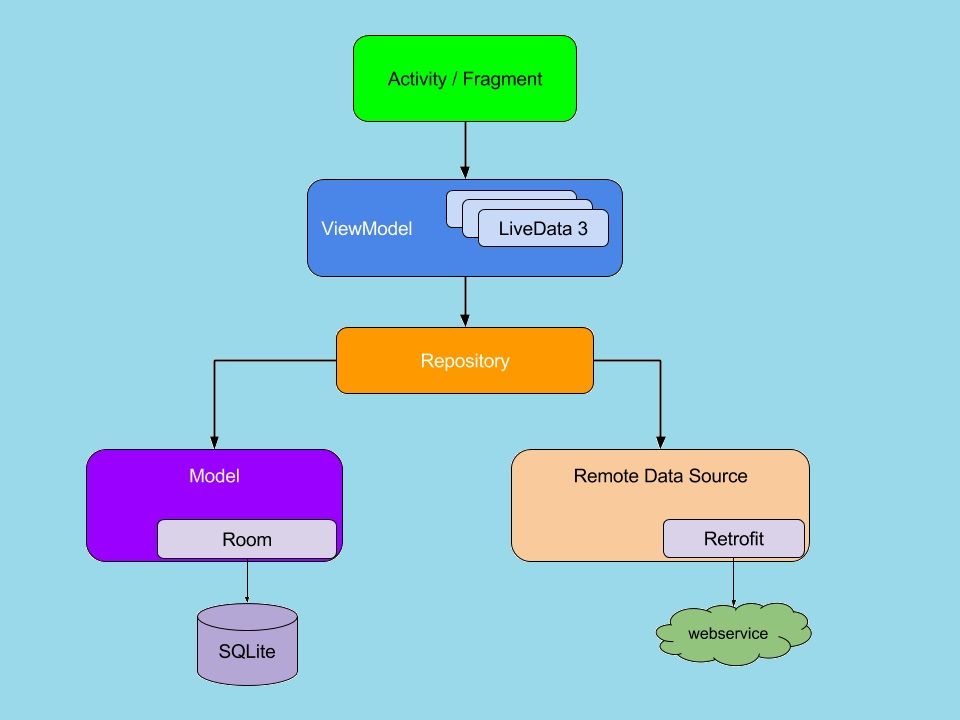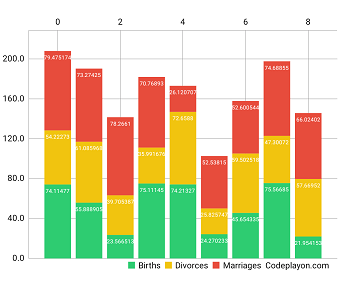Understanding the Purpose and Usage of LayoutInflater in Android
When developing Android applications, creating dynamic and flexible user interfaces is crucial for providing a seamless user experience. One key tool for achieving this in Android is the LayoutInflater. This blog will delve into the purpose of LayoutInflater, how it functions, and practical examples of its usage.
What is LayoutInflater?
Table of Contents
LayoutInflater is a system service in Android that allows you to create View objects from your XML layouts. Essentially, it converts XML file layouts into corresponding View objects, which can be used to dynamically insert layouts into your application at runtime.
Why Use LayoutInflater?
- Dynamic UI Creation: Sometimes, the UI elements you need aren’t known at compile-time.
LayoutInflaterlets you create and insert these elements dynamically. - Reusability: Inflate complex layouts defined in XML and reuse them across different parts of your app.
- Efficiency: It helps in maintaining cleaner code by separating UI definitions (in XML) from logic (in Java/Kotlin).
How to Use LayoutInflater
Basic Usage
To use LayoutInflater, follow these basic steps:
- Get an instance of LayoutInflater:
LayoutInflater inflater = (LayoutInflater) context.getSystemService(Context.LAYOUT_INFLATER_SERVICE);
2. Inflate a Layout:
View view = inflater.inflate(R.layout.your_layout, parentView, false);
-
R.layout.your_layoutis the resource ID of the XML layout you want to inflate.parentViewis the parentViewGroupthe new layout will be added to. Passnullif you don’t want to attach it immediately.falseindicates that the inflated layout should not be attached to theparentViewimmediately. This is often useful for dynamic insertion.
Example: Inflating a Custom Layout
Imagine you have a custom layout custom_view.xml and you want to dynamically add it to a LinearLayout in your activity:
custom_view.xml:
<LinearLayout xmlns:android="http://schemas.android.com/apk/res/android"
android:layout_width="wrap_content"
android:layout_height="wrap_content"
android:orientation="vertical">
<TextView
android:id="@+id/custom_text"
android:layout_width="wrap_content"
android:layout_height="wrap_content"
android:text="Hello, World!" />
<Button
android:id="@+id/custom_button"
android:layout_width="wrap_content"
android:layout_height="wrap_content"
android:text="Click Me" />
</LinearLayout>
Activity Code:
public class MainActivity extends AppCompatActivity {
@Override
protected void onCreate(Bundle savedInstanceState) {
super.onCreate(savedInstanceState);
setContentView(R.layout.activity_main);
LinearLayout parentLayout = findViewById(R.id.parent_layout);
LayoutInflater inflater = (LayoutInflater) getSystemService(Context.LAYOUT_INFLATER_SERVICE);
View customView = inflater.inflate(R.layout.custom_view, parentLayout, false);
// Optionally modify the inflated view
TextView customText = customView.findViewById(R.id.custom_text);
customText.setText("Dynamic Text");
Button customButton = customView.findViewById(R.id.custom_button);
customButton.setOnClickListener(new View.OnClickListener() {
@Override
public void onClick(View v) {
Toast.makeText(MainActivity.this, "Button Clicked", Toast.LENGTH_SHORT).show();
}
});
// Add the inflated view to the parent layout
parentLayout.addView(customView);
}
}
Best Practices for Using LayoutInflater
- Avoid Frequent Inflations: Inflating layouts is a resource-intensive operation. Avoid doing it inside loops or frequently called methods.
- Reuse Views: If you need the same view multiple times, inflate it once and reuse it if possible.
- Check Nulls: Always check for null when retrieving the
LayoutInflaterservice or any inflated views.
Conclusion
LayoutInflater is an essential tool for Android developers, enabling the creation of flexible and dynamic user interfaces. By understanding its purpose and learning how to use it effectively, you can enhance your app’s performance and user experience. Whether you’re adding views on-the-fly or reusing complex layouts, LayoutInflater simplifies the process and helps keep your codebase clean and maintainable.
Feel free to experiment with LayoutInflater in your projects and see the dynamic capabilities it brings to your Android applications!
Read More :
- Android DatePicker dialog Box to Get ToDate and FromDate
- Android Bottom Sheet with Dialog Box Example
- How To open a DialogFragment in activity Android tutorial
- alert dialog android kotlin
- Codeplayon Linkedin