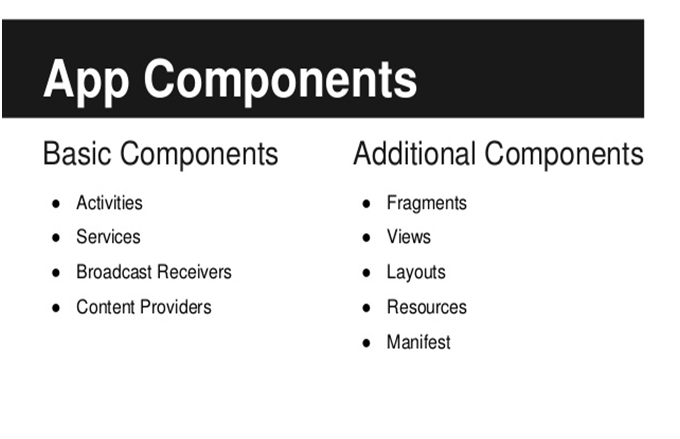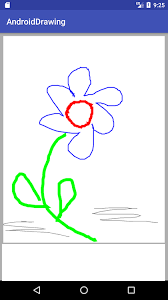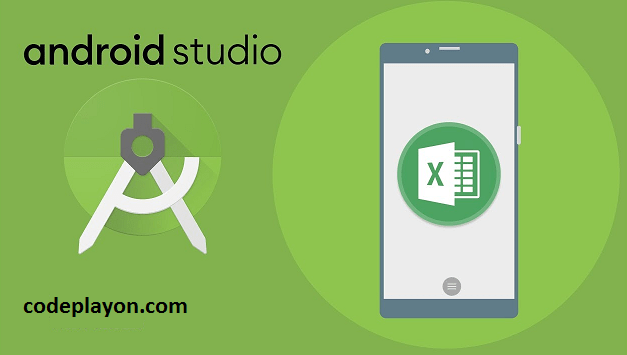android how to draw a circle on google map
Hi Developer in these Android article we are implementing google Map accuracy circle around marker. So in these Android blog we are learn How To Draw A Circle Around Marker on Google Map in Android.
Android how to draw a circle on google map
Table of Contents
First of you can Start you Android studio and make a project and Select a Google map Activity. To draw circle around a pin using Google MAps API v2
Secondly create a google map key for developer console and show your google map and if you have already make these you can just follow these code.
Step : 1 Create a Activity with Select Map Activity.
In you Map activity you can Add a circle method for drawing a circle on marker. and user google map CircleOption for Drow circle.
CircleOptions circleOptions = new CircleOptions();
Used These method to draw a circle Around the marker and Pass the latLong on these method.
private void drawCircle(LatLng point){
// Instantiating CircleOptions to draw a circle around the marker
CircleOptions circleOptions = new CircleOptions();
// Specifying the center of the circle
circleOptions.center(point);
// Radius of the circle
circleOptions.radius(100);
// Border color of the circle
circleOptions.strokeColor(Color.BLACK);
// Fill color of the circle
circleOptions.fillColor(0x30ff0000);
// Border width of the circle
circleOptions.strokeWidth(2);
// Adding the circle to the GoogleMap
mMap.addCircle(circleOptions);
}
Map Activity Full source code.
public class MapsActivity extends FragmentActivity implements OnMapReadyCallback {
private GoogleMap mMap;
@Override
protected void onCreate(Bundle savedInstanceState) {
super.onCreate(savedInstanceState);
setContentView(R.layout.activity_maps);
// Obtain the SupportMapFragment and get notified when the map is ready to be used.
SupportMapFragment mapFragment = (SupportMapFragment) getSupportFragmentManager()
.findFragmentById(R.id.map);
mapFragment.getMapAsync(this);
}
/**
* Manipulates the map once available.
* This callback is triggered when the map is ready to be used.
* This is where we can add markers or lines, add listeners or move the camera. In this case,
* we just add a marker near Sydney, Australia.
* If Google Play services is not installed on the device, the user will be prompted to install
* it inside the SupportMapFragment. This method will only be triggered once the user has
* installed Google Play services and returned to the app.
*/
@Override
public void onMapReady(GoogleMap googleMap) {
mMap = googleMap;
// Add a marker in Sydney and move the camera
LatLng sydney = new LatLng(-34, 151);
mMap.addMarker(new MarkerOptions().position(sydney).title("Marker in Sydney"));
mMap.moveCamera(CameraUpdateFactory.newLatLng(sydney));
float zoomLevel = 16.0f; //This goes up to 21
mMap.moveCamera(CameraUpdateFactory.newLatLngZoom(sydney, zoomLevel));
// Circle circle = mMap.addCircle(new CircleOptions()
// .center(new LatLng(-34, 151))
// .radius(10000)
// .strokeColor(Color.RED)
// .fillColor(Color.rgb(135,206,235)));
drawCircle(new LatLng(-34, 151));
}
private void drawCircle(LatLng point){
// Instantiating CircleOptions to draw a circle around the marker
CircleOptions circleOptions = new CircleOptions();
// Specifying the center of the circle
circleOptions.center(point);
// Radius of the circle
circleOptions.radius(100);
// Border color of the circle
circleOptions.strokeColor(Color.BLACK);
// Fill color of the circle
circleOptions.fillColor(0x30ff0000);
// Border width of the circle
circleOptions.strokeWidth(2);
// Adding the circle to the GoogleMap
mMap.addCircle(circleOptions);
}
}
Read More Tutorial