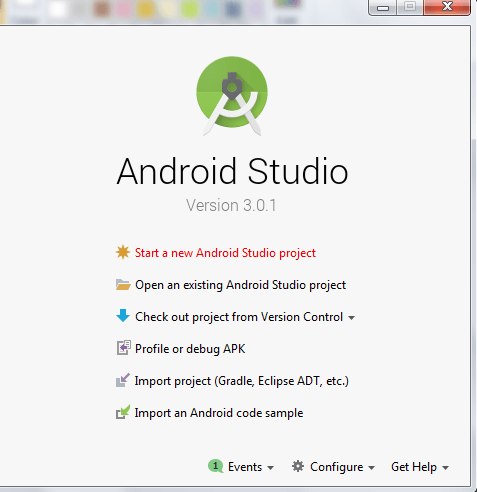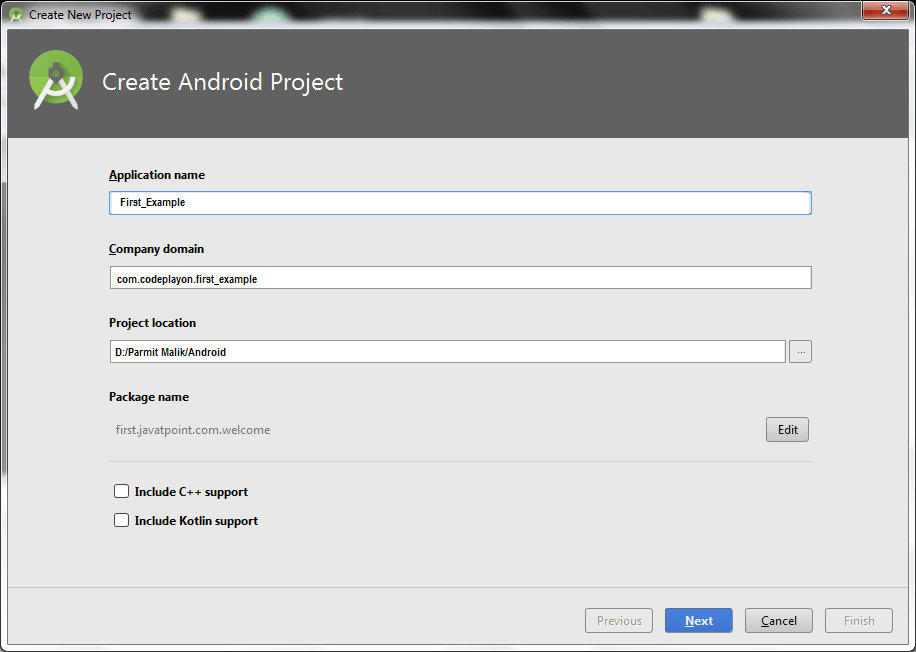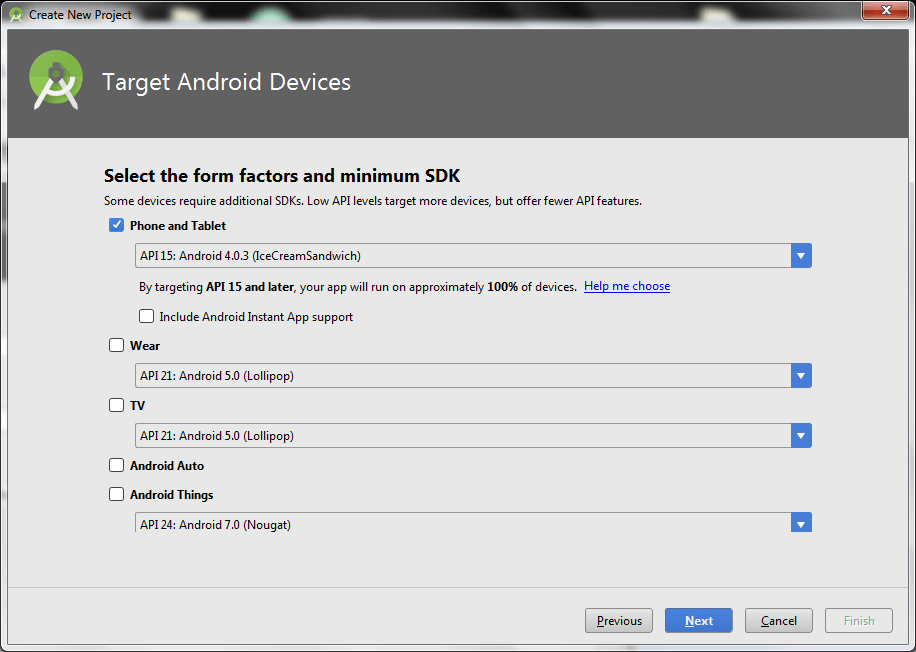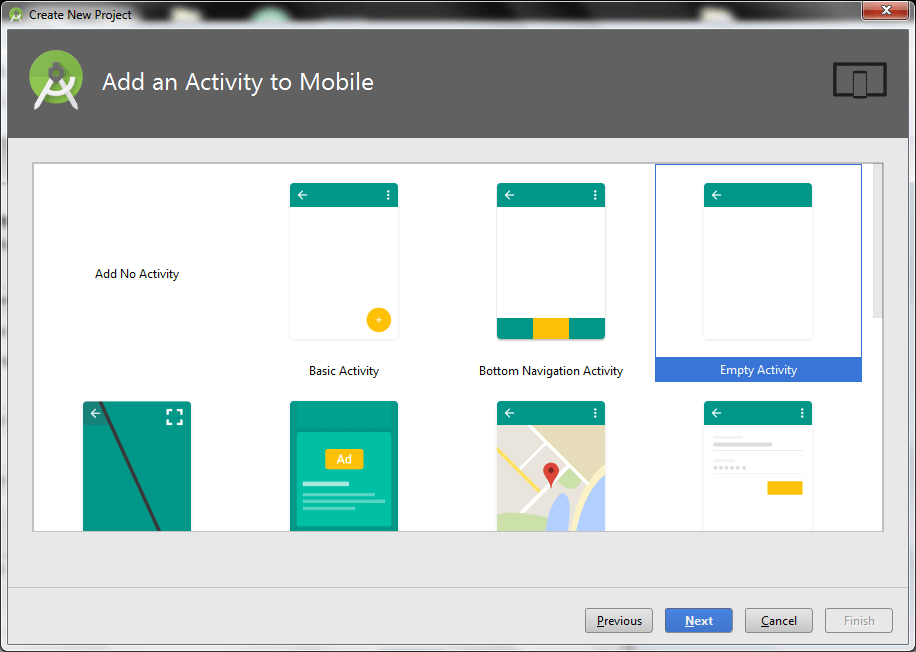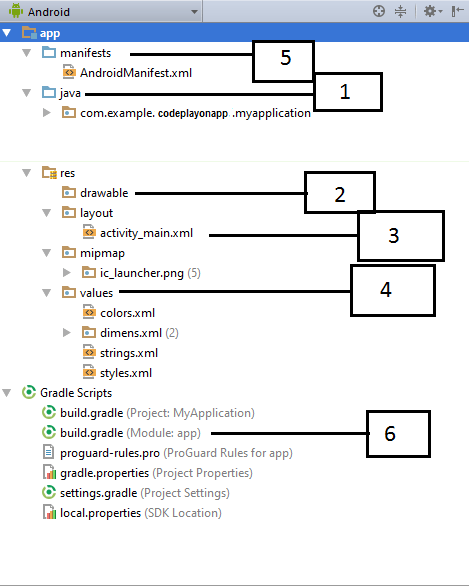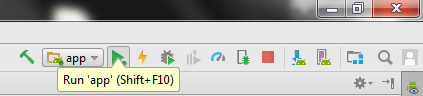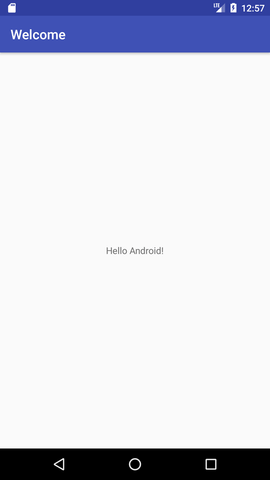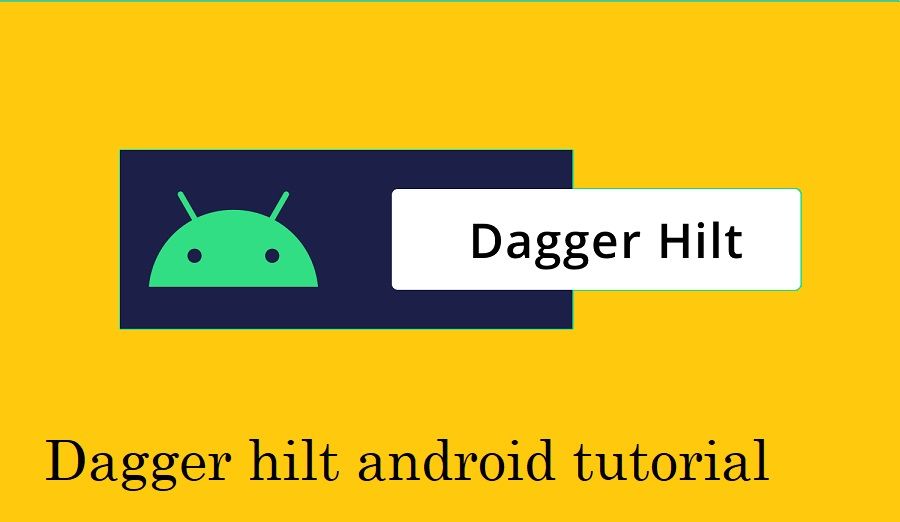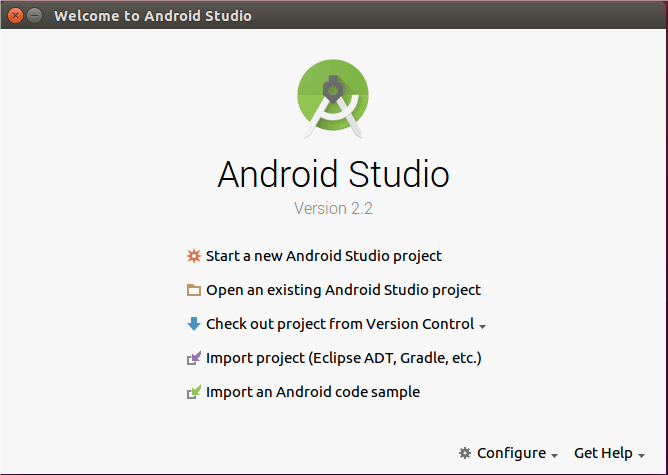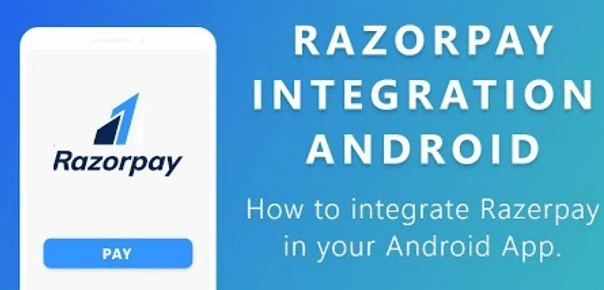Android First Example to Developer an app ( Hello Android )
Android First Example to Developer an app ( Hello Android )
In this Article, I am sharing how to create a simple android application. we are creating a simple empl. Using android studio.
Step1: Start Your Android Studio.
Step2: Create an Activity in the android studio. and select language java and Kotlin. Kotlin officially announces kotlin is officially language for android mobile App development
Step 3: Select the API level of application.
Step 4: select the activity to mobile, it specifies the default layout for Applications.
Step 5: enter the Activity Name and click finish. After finishing the Activity configuration, Android Studio auto-generates the activity class in this activity have a Java file and XML file. Now an android project has been created. You can explore the android project and see the simple program, it looks like this:
Detail about all folder and file in android project Folder, File & Description
1. Java File.
In java file contains the java source code of your project. By default, it includes a MainActivity.java java file having an activity java class that runs when your app is launched using the app icon.
2. res/drawable
in the drawable folder is to store the image, icon, drawable res file to draw an object in the layout screen. This is a directory for drawable objects that are designed for high-density screens.
3. res/layout
This is a directory file that defines your app’s UI. In this layout file to design your screen with XML.
4. res/values
This is a directory for other various XML files that contain a collection of resources, such as text strings and colors code definitions, and theme style.
5. AndroidManifest.xml
Manifest is the heart of the Android app. In manifest file contains all activity of our app. and defined the app launcher screen.
6. Build.gradle
This is an auto-generated application build file which contains compileSdkVersion, buildToolsVersion, application Package name, minSdkVersion, targetSdkVersion, App versionCode and versionName. and additional Library.
Step 6: Run your project to emulate or attached device.
Show the app on your device like these.